Win+S is a system designed keyboard shortcut to open Cortana search window in Windows 10. Is it possible to disable it so it can remain un-used for other programs later on?
Here is a simple registry tweak that you can use to disable any specific Win keyboard combinations in Windows 7, 8, and 10.
Open Registry Editor and navigate to the following registry key location.
HKCU\Software\Microsoft\CurrentVersion\Explorer\Advanced
Right-click the empty space on the right pane, choose New > String Value.
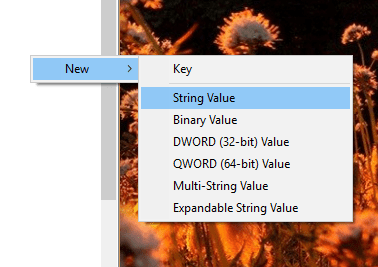
Name the new string as “DisabledHotkeys“, and set its value as “S“, meaning to disable any keyboard shortcut that uses the combination of Win key and the disabled character in the String Value, such as Win+S, Win+Shift+S, etc.
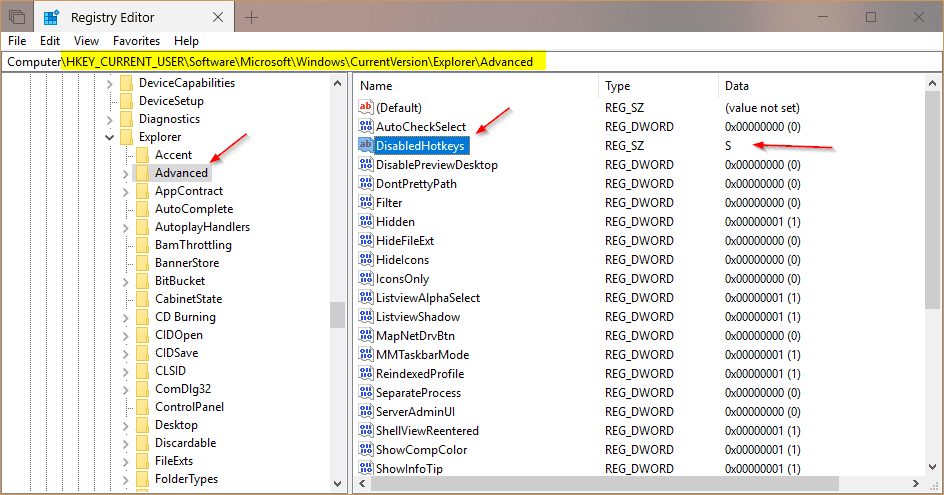
If you would like to disable another win keys, i.e. Win+C, you can add the letter to the String Value like “S,C”.
Either reboot your computer or restart Explorer process from Task Manager, the keyboard shortcuts specified in the registry will become unavailable in Windows.
What if I want to disable all Windows Key Hotkeys?
Open Group Policy Editor, navigate to the following location:
User Configuration > Administrative Templates > Windows Components > File Explorer
Double-click a policy called “Turn off Windows Key hotkeys“, select Enable and OK to save it.
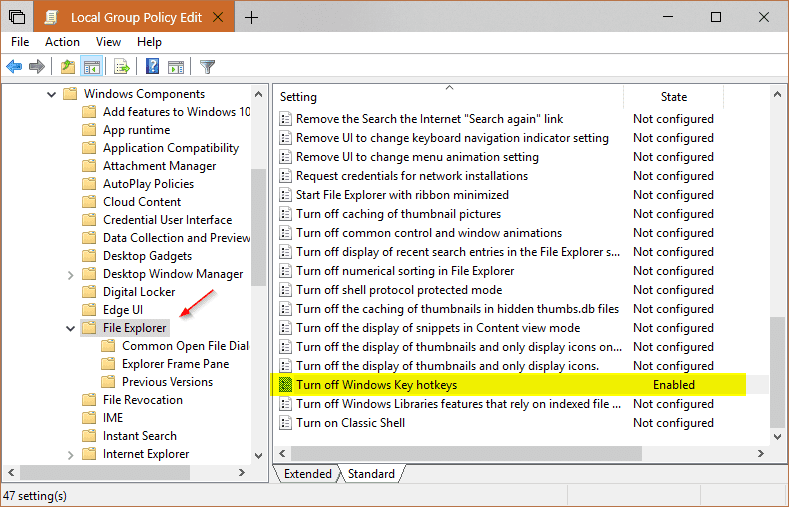
Again, restart your computer or Explorer process to apply the change. Once done, all Windows key related keyboard shortcuts will be disable.


If I’d like to disable Win+CTRL+Space, then what do I put in there?
Thanks
It does not work for Windows+P in Win10 🙁
Lol windoze instructions. A week later, I want to undo the changes @navigate that.
I can’t find anything saying CurrentVersion or anything about windows 10 in the first step. Am I doing it wrong?
Same here!
Fixed by running Registry Editor as Administrator!
In the first part, about using the regedit, there is a mistake in the text block we are supposed to copy the location from. It should be
HKCU\Software\Microsoft\Windows\CurrentVersion\Explorer\Advanced but you have
HKCU\Software\Microsoft\CurrentVersion\Explorer\Advanced
Dude thank you so much u made my day i love you lol <3
Hey Kent Chan – would you like to correct your typo…
Code Is ‘Computer\HKEY_CURRENT_USER\SOFTWARE\MICROSOFT\WINDOWS\CURRENTVERSION\EXPLORER\ADVANCED’ Without The Commas If You Were Confused As To Why It Wouldn’t Show Up!
You’re Welcome.
Thank you so much! I was struggling to find the directory with the original path provided above.
After doing it, the shortcut key is still enabled. Do I need to restart my laptop for it to work?
I RESTART IT AND IT WORKED!!! THANKYOU SO MUCH FOR YOUR FOLLOW UP COMMENT!! IT WORKS!!!
How would you do it you wanted to disable ctrl-win-arrow key. I don’t want those commands to switch my desktop.
What if the unwanted hotkeys used the RIGHT WIN key, instead of the LEFT WIN key ?
I have accidently assigned the letter k as hotkey for spelling & grammar check. How do I undo?
https://nextofwindows.mystagingwebsite.com/how-to-disable-any-specific-win-keyboard-
shortcut-in-windows?unapproved=294596&moderation-
hash=078b89d08b3106d9992818cda4eda901#comment-294596
Whether you use the left or the right WIN key changes the result for any particular letter. I’m particularly interested in cancelling the hotkeys that use the right-WIn key, but the instructions do not seem to discriminate between left and right WIN keys. Can that be achieved ?
how to disable win + tab??
This does not work.