In the past, we have explored a few Windows update errors, while in some ways they often seem related, they may also be caused by different factors. In this guide, we will explore the 0x80246017 Windows update error.
What is Windows Update Error 0x80246017?
This error is often accompanied by the error message WU_E_DM_UNAUTHORIZED_LOCAL_USER & The download failed because the local user was denied authorization to download the content. Once you encounter the error, the entire update process gets stuck. It may be caused by the following:
- Problems with Windows installation files
- Issues with key update components or services
- Interference with third-party apps
Here are our top recommended solutions.
1. Ensure critical Update Services are Running
On Windows, certain services are in charge of downloading and installing updates. One workaround for issues such as the 0x80246017 update error is to restart or ensure that some of these services are operating. Among these services are the following:
- Background Intelligent Transfer Service (BITS)
- Cryptographic Services
- Windows Update Medic Service
- Windows Update Client
The methods for restarting the Background Intelligent Transfer Service (BITS) are provided below; however, you will need to repeat them for each previously specified service.
1. Press Windows + R to launch the Run dialog.
2. Type services.msc and hit Enter.
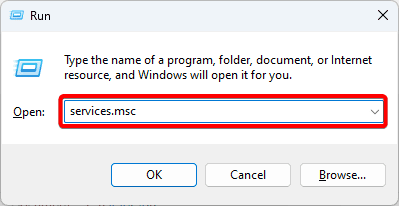
3. Right-click Background Intelligent Transfer Service and click Start if the service is not already running. If it is running, you may click Stop before clicking Start.
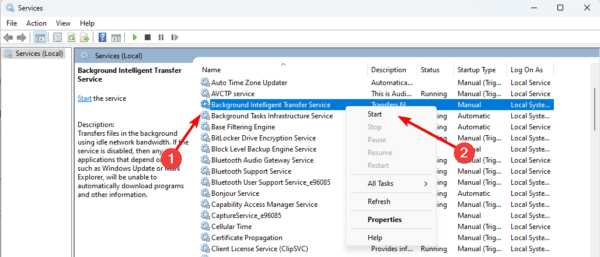
Repeat these steps for the other update-related services listed above and verify if it fixes the 0x80246017 error.
2. Delete Your Old Windows Installation files
Erasing prior Windows installation data is the most popular fix for the Windows update 0x08246017 problem. Simply follow these instructions to remove these files.
1. Press Windows + R to launch the Run dialog.
2. Type cmd and hit Ctrl + Shift + Enter.
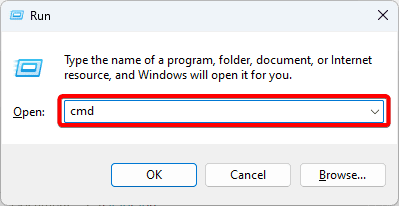
3. Type the script below and hit Enter.
rundll32.exe pnpclean.dll,RunDLL_PnpClean /DRIVERS /MAXCLEAN
4. Click Windows search, type cleanup and click Disk Cleanup.
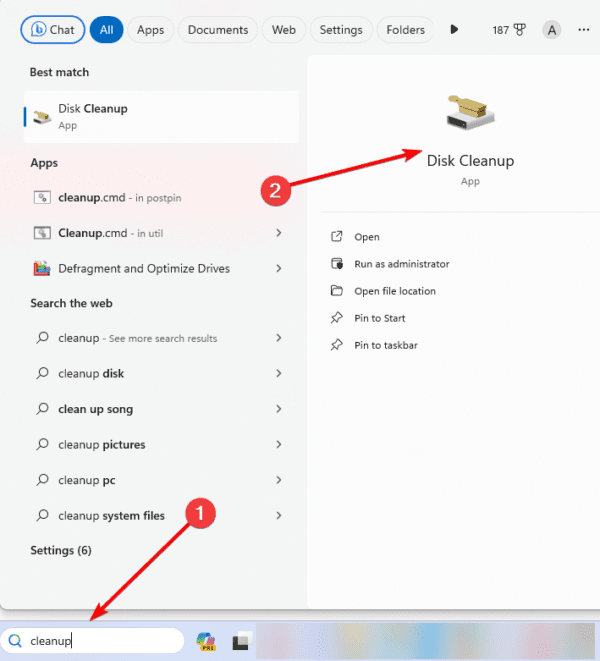
5. Select the installation drive and hit Enter.
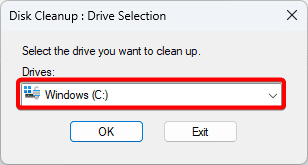
6. Select Temporary files and click OK.
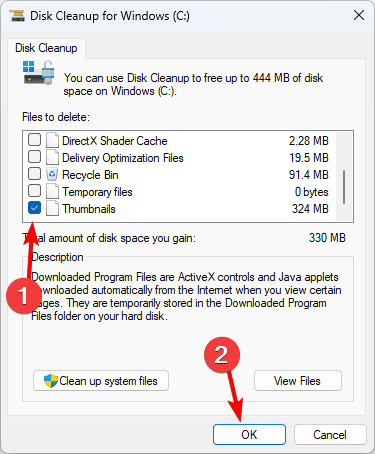
7. Restart your computer.
3. Run the Windows Update Troubleshooter
There are several built-in troubleshooters in Windows. The Windows update would be an excellent solution for the 0x80246017 problem and is particularly helpful in fixing update difficulties.
This troubleshooter will scan the computer to identify any parts that could be the source of the fault. It will often automatically fix problems or suggest ways to make things right.
1. Press Windows + I to open the Settings app.
2. Click System on the left, then on the right, click Troubleshoot.
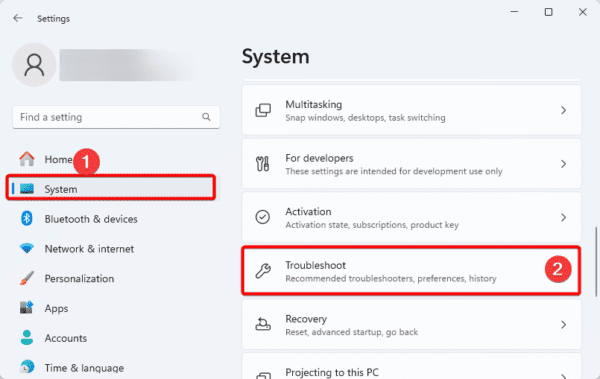
3. Click Other troubleshooters.
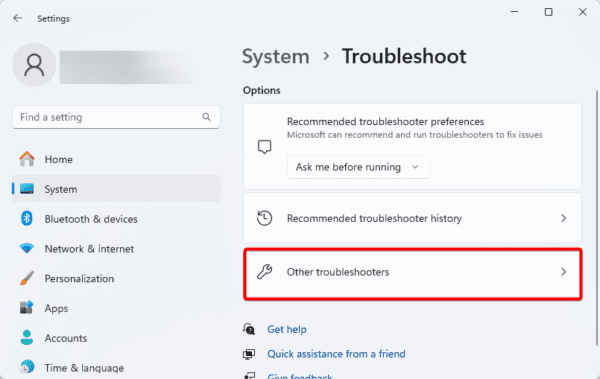
4. Click the Run button for Windows update, then follow the wizard to complete the process.
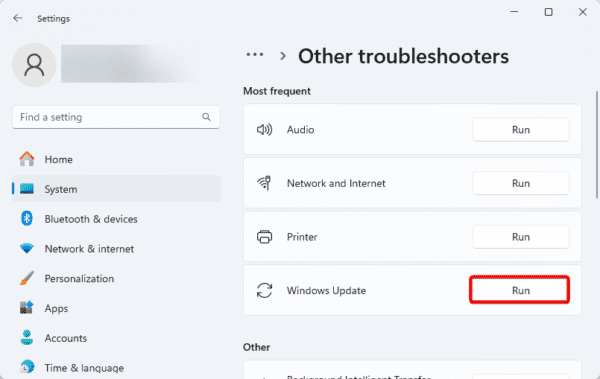
4. Give Full Control to the System Volume Information Directory
Since the 0x80246017 error may happen because of insufficient permissions for the Windows Update service to access and modify the files in this directory, granting full control of the system volume information directory will fix it.
1. Press Windows + R to launch the Run dialog.
2. Type cmd and hit Ctrl + Shift + Enter.
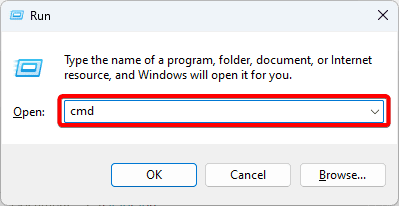
3. Type the script below and hit Enter.
cmd.exe /c takeown /f "C:\System Volume Information*" /R /D Y && icacls "C:\System Volume Information*" /grant:R SYSTEM:F /T /C /L
4. Close the Command prompt and restart the computer.
FAQ
1. How does the Windows Update Troubleshooter work?
The Windows Update Troubleshooter is a built-in tool in Windows designed to automatically detect and resolve issues related to updates. It scans the computer for components causing errors and either fixes them or provides recommended steps to address the issues.
2. Why should I rename the SoftwareDistribution folder?
To remedy any corruption concerns, rename the SoftwareDistribution folder. Update files must be downloaded, stored, and managed from this location. By renaming it, Windows 11 is forced to generate a new folder, which fixes the update problem.
Getting Past the Windows Update Error 0x80246017
The solutions in this guide will help you fix the 0x80246017 error. You should note that we have not written these solutions in any particular order, so you should try the fixes that seem most applicable.
We love to hear from you, so if you have further questions, drop them in the comment section.

