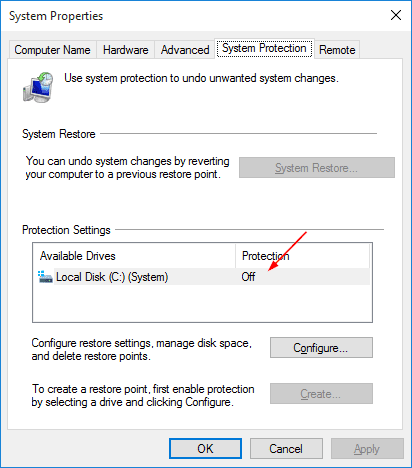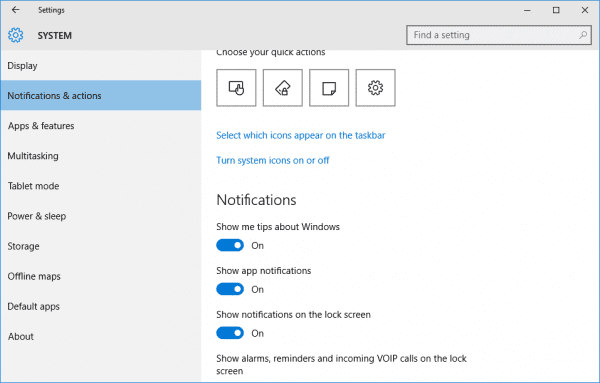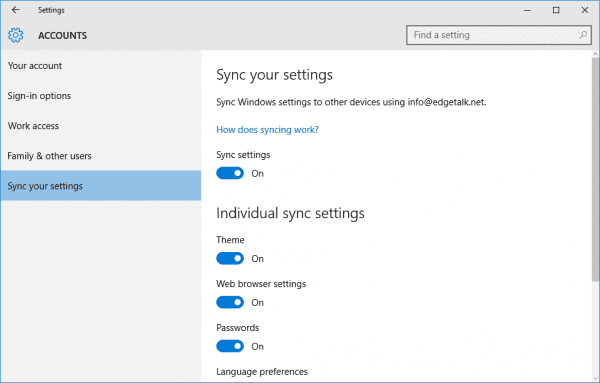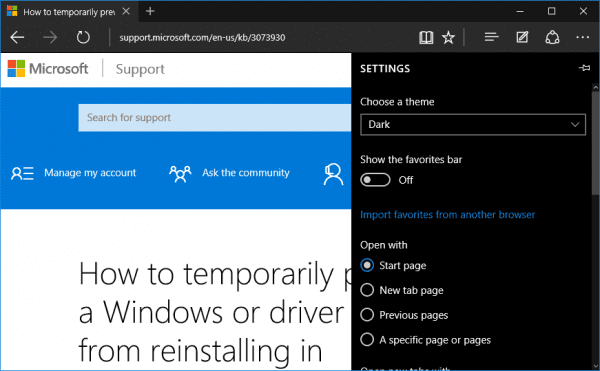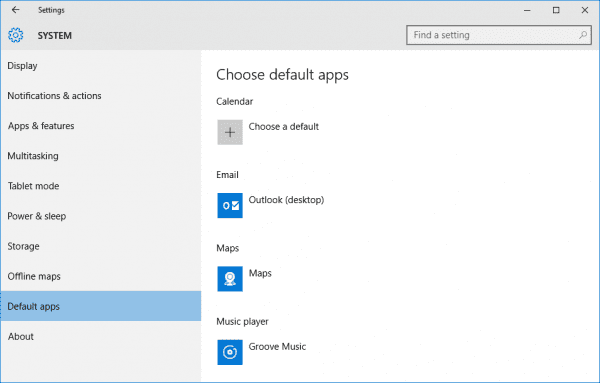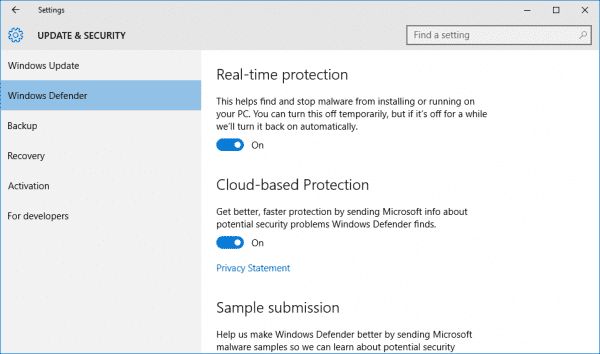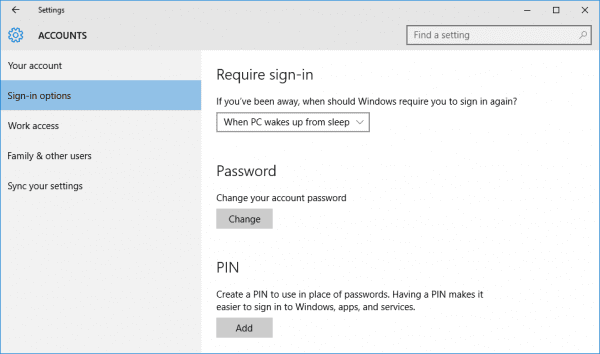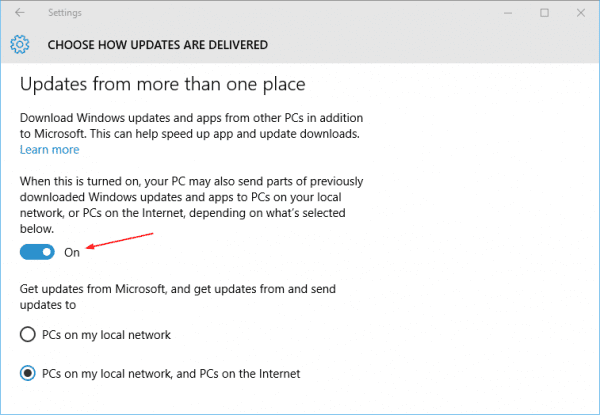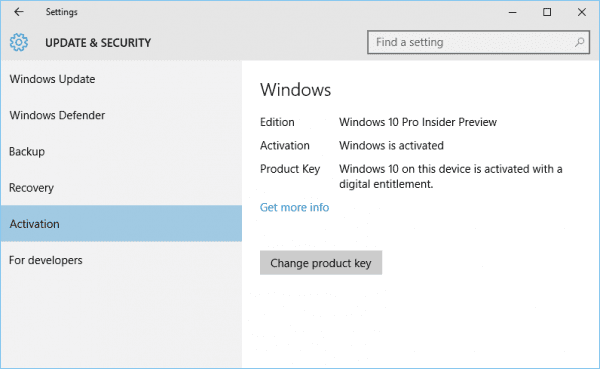Now you’ve finally had the latest shiny Windows 10 installed on your computer but before you head out doing anything else, take look this list of 10 things you should pay a little more attentions first.
1. Turn on System Restore
If it’s off, turn it back on right away. System Restore is the most effective way to save your day when it turns bad to you.
2. Reduce notifications
Being notified what’s going on is nice but having too much will get you distracted. Heading over to Settings → System → Notification & actions to turn off those unnecessary ones.
3. Declutter your taskbar
If you are like me, you would need all the space you can get on the Taskbar as you will be pinning apps down there as much as you can. If Search box takes too much space, let’s make it either smaller or disappear for good, along with the Taskview icon.
4. Decide what to sync
By default, windows 10 syncs all of your settings, themes, passwords, and other preferences with your Microsoft Account to bring a consistent environment for you if you log in the same account on different computers. But if this is not your thing or you just don’t want everything synced across the board, Settings → Accounts → Sync your settings is the place to go.
5. Decide which browser to use
If Microsoft Edge is yet good enough to be your primary browser for the internet, it’s time to install Chrome or Firefox on your Windows 10. Otherwise, let’s customize your Edge a little to make it more personal and easy to use, things like theme, default search engine, start page, home page, bookmarks, etc.
6. Set default apps
If you decided to keep using Chrome or Firefox as your browser or Adobe as default PDF reader, you need to set them as default apps in Settings → System → Default apps.
7. Check Windows Defender
To make sure 1) real-time protection is on, and 2) version info is up to date. It’s the built-in anti-virus system that comes with Windows 10 so you save money on something else. Keep it running in good shape is important to your system.
8. Set up OneDrive
Since OneDrive is no longer using Online-Only mode, it’s important to know that if you have a large OneDrive you need to pay attention to your Internet usage. You don’t want to throttle your network just because you are downloading your whole OneDrive onto your new Windows 10 computer. Check the following post for more details.
How To Limit Upload Traffic Bandwidth in OneDrive
9. Sign-in options
Windows 10 has more sign-in options than any previous Windows. In addition to Password, Pin, Picture Password, you now can use your face to sign in using Microsoft’s Hello face recognition technology. It’s pretty cool but it also requires a 3-D depth camera to be functional. Unfortunately, not all laptops or tablets have that equipped at the moment.
10. Decided how Windows Updates delivers
Unless you are behind a WSUS inside a corporate network, your default Windows Update is set to Updates from more than one place, meaning that you are not only getting the updates from Microsoft, computers on the local network, and on the internet, but also are acting as part of Windows Update network sending updates to other computers on the local network or on the internet.
If you have concerns about it, you need to go to Settings → Update & Security → Advanced options → Choose how updates are delivered to turn it off.
Make sure Windows 10 is properly activated
You either upgraded directly from an older Windows version or you installed Windows 10 manually. Windows 10 should activate automatically. But to make sure if the activation process ran successful go to Settings → Update & security → Activation.
Since Microsoft offers free upgrade to all genuine copies of Windows 7 and Windows 8 computers, it’s important to know if your legitimate copy gets free pass to Windows 10.
Bonus – essential tools to enhance your Windows 10 experience
Let’s start with 5 awesome free but powerful tools that will definitely boost your experience on any version of Windows. I am pretty sure the list will grow longer as time goes.
- OneNote / Evernote – I like the desktop versions better.
- 7Zip / Bandizip – to support the archive formats that lack in Windows 10
- VLC – one media player rules all, literally supports pretty much all codecs as well.
- Notepad++ – a better version of Notepad.
- Greenshot – my go to screenshot tool.
There will be most likely a lot more to attend to but these 10 tips plus one bonus should get you started in a right direction. Hope it helps.
Let’s rock the Windows 10 boat.