You must have run into the Windows 11 application error 0xC00007b. This error comes with the error message: The application was unable to start correctly.
This error comes when opening certain applications, especially games. Users have observed it with apps like Sherlock Holmes the devils daughter, Dying Light 2, etc. This error may indicate missing DLLs, essential .Net components, or other app-dependent files. You may fix it with the solutions below.
1. Restart the Application
Before trying any complex solutions, restart the problematic application. During restart, you force all connected app processes to shut down, allowing them to reset and fix minor bugs that may trigger the application error.
2. Reboot Your Computer
While rebooting seems like an easy fix, it is often very effective. When you reboot the computer, you will stop all running processes and give the computer a soft reset.
This is a handy way of fixing minor bugs that may trigger the 0xc00007b application error in Windows 11.
2. Install DirectX
DirectX is a collection of APIs that offer a low-level interface for components like graphics cards, sound cards, and input devices. This Microsoft API is essential for running certain apps, especially game apps.
Since the 0xC00007b Windows 11 application error indicates configuration or missing dependencies, installing DirectX may cover these dependencies.
1. Navigate to the DirectX website.
2. Click the Download button.

3. Double-click the downloaded file and follow the steps to install it.
3. Install the Missing DLL
DLLs or Dynamic Link Libraries are reusable code packages used by different applications on your computer. When a DLL that your app relies on is missing, you may get the 0xc00007b application error in Windows 11. If you know the exact missing DLL, you can try downloading it; if not, you may run the SFC scan that can repair file corruption or replace missing files.
1. Press Windows + R to open the Run dialog.
2. Type cmd and hit Ctrl + Shift + Enter to open the Command Prompt with elevated rights.
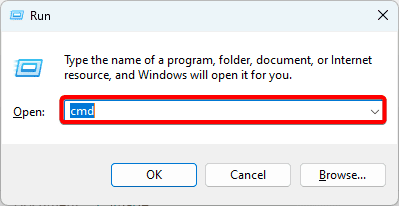
3. Type the command below and hit Enter.
sfc /scannow
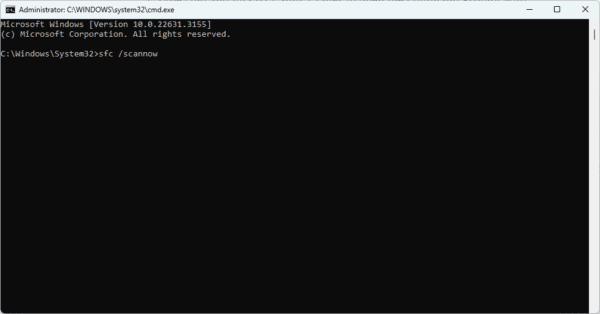
4. Install .Net Framework and Enable the .NET Framework Feature
You may be getting this problem because .Net Framework is missing on your computer. Sometimes, it is corrupted, and you need a fresh installation. However, you should note that even if it is installed, there is a chance that the .Net feature will be disabled. The steps below show how to download and enable it.
1. Visit the .Net site and click the Runtime offline installer.
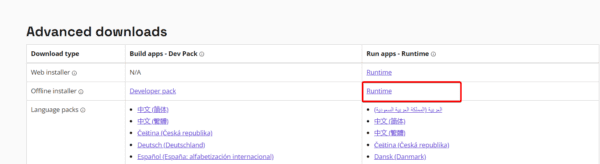
2. Double-click the downloaded file and follow the wizard to complete the process.
3. After the installation is complete, press Windows + R, type apwiz.cpl, and hit Enter.
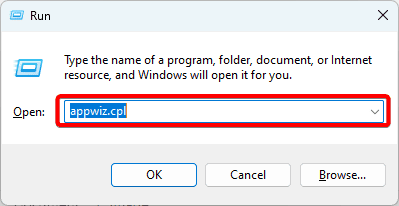
4. Click Turn Windows features on or off.
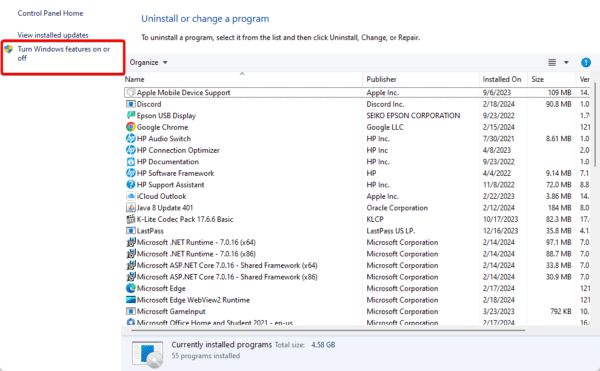
5. Tick all .Net Framework checkboxes and click the OK button.
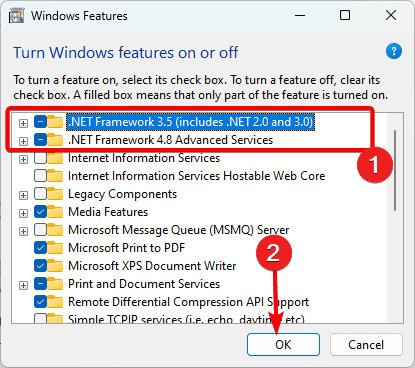
5. Repair the Application
If application files are damaged, you may encounter the 0xc00007b application error in Windows 11. Some apps come with a built-in Repair feature. You may access repair from the Settings app or the control panel. We explore both options below.
Repair App Using the Settings App
1. Press Windows + I to open the Settings app, click Apps on the left pane, and Installed Apps on the right.
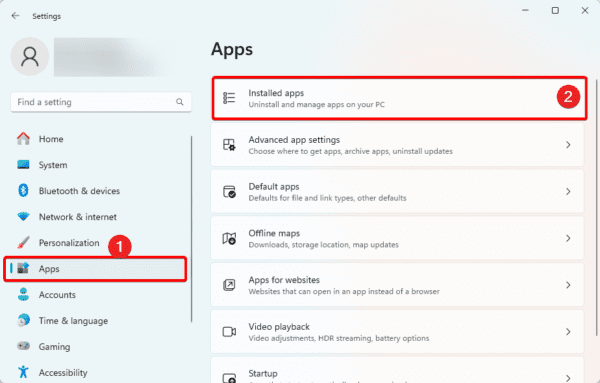
2. Click the ellipses of the problematic app and click Advanced Options.
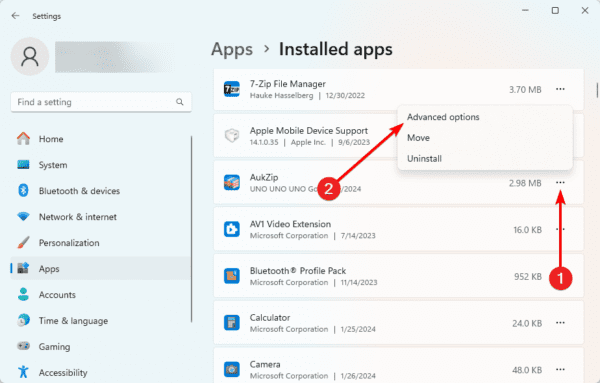
3. Scroll down and click the Repair button.
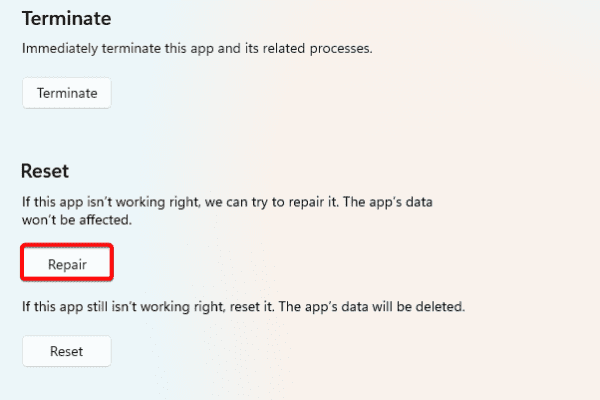
Repair App Using the Control Panel App
1. Press Windows + R, type apwiz.cpl, and hit Enter.
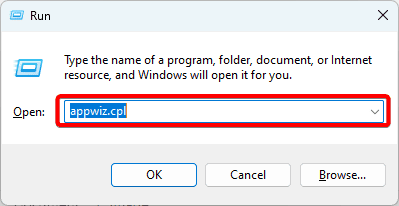
2. Click the problematic app and the Repair button (sometimes it may be a Change button).
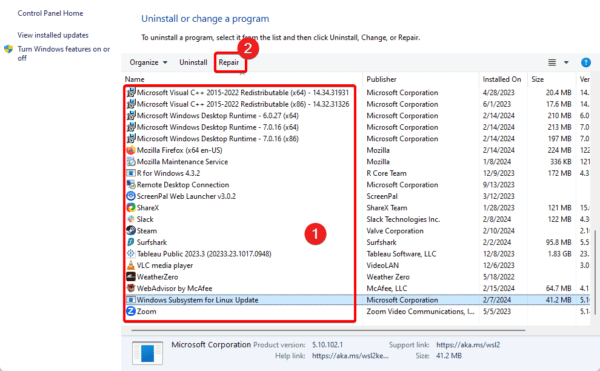
3. Follow the wizard to complete the repair.
6. Reinstall the Application
If none of the solutions above work, you must consider reinstallation. When you uninstall the app, download a fresh copy that is void of any corruption, and reinstall it. Make sure you remove all leftover software before installing the new download.
1. Press Windows + R, type apwiz.cpl, and hit Enter.
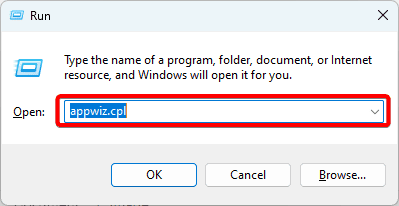
2. Click the problematic app and the Uninstall button.
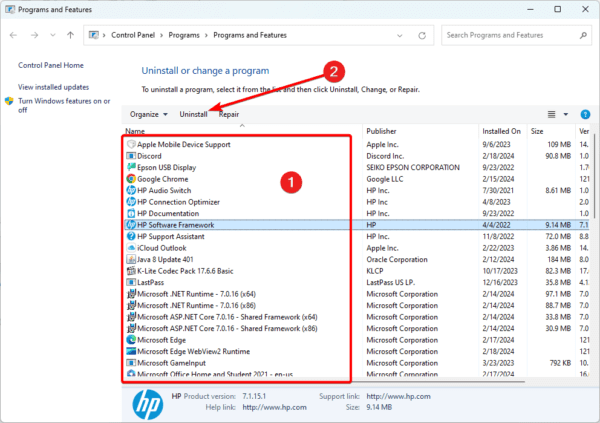
3. Follow the wizard to complete the process, then reinstall a fresh version.
Recovering From the 0xc00007B Application Error in Windows 11
This guide shows you the best ways to recover seamlessly from the 0xc00007B application error. You should choose what solutions resonate the most with your specific situation. While this problem is often seen with games, it may affect any other application.
Let us know what solution has been effective for you.

