Windows 11 is a very robust operating system, and it’s rife with multiple customization options. Of the lot, in this guide, we will explore how to change the Taskbar size on Windows 11.
You should note that some of the old methods that worked in earlier OS editions may no longer work on Windows 11. One example is changing the Taskbar size on Windows 11 from the Registry, which is now deprecated. Let us explore the most current and valid approaches.
1. Change Taskbar Size on Windows 11 Using the Third-Party ExplorerPatcher
ExplorerPatcher is a free and open-source third-party tool that may be used to enhance the Windows user interface. It gives users several options for customization of the Start menu, Taskbar, File Explorer and System tray.
Before using it to effect customisation, you must download it via the Command Prompt. Here are the steps:
Step 1: Press Windows + R to open your Run dialog.
Step 2: Type cmd and hit Ctrl + Shift + Enter to open the Command Prompt with elevated rights.
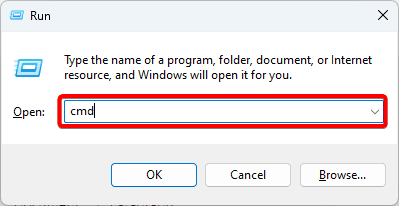
Step 3: Type the script below and hit Enter to download ExplorerPatcher. If you get the message ‘successfully installed’, proceed to the next steps to modify the Taskbar size.
winget install --id valinet.ExplorerPatcher
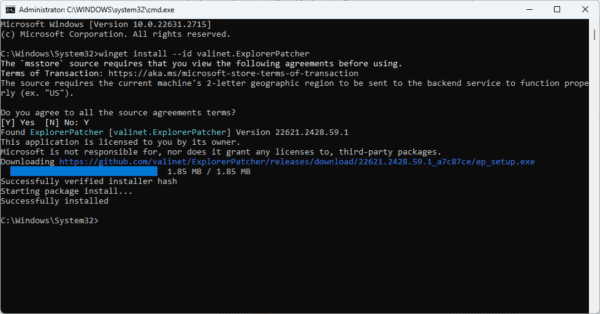
Step 4: You should notice that the Taskbar is instantly modified. Click on the Start menu now on the bottom left, search for ExplorerPatcher, and click on the app.
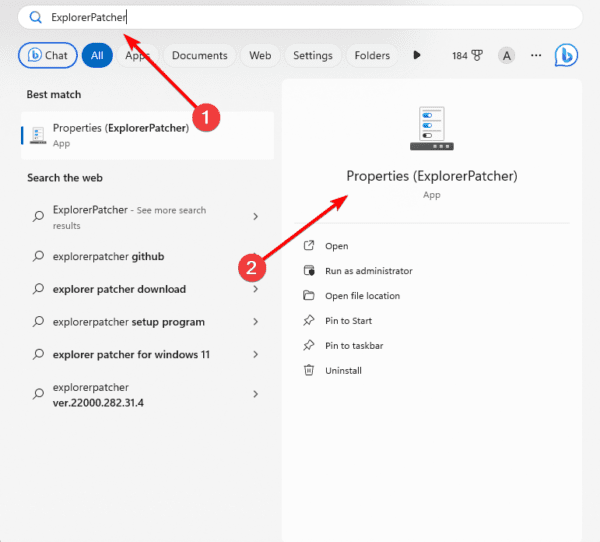
Step 5: Click the Taskbar option on the left pane, then on the right, click Taskbar icon size and choose between Small and Large.
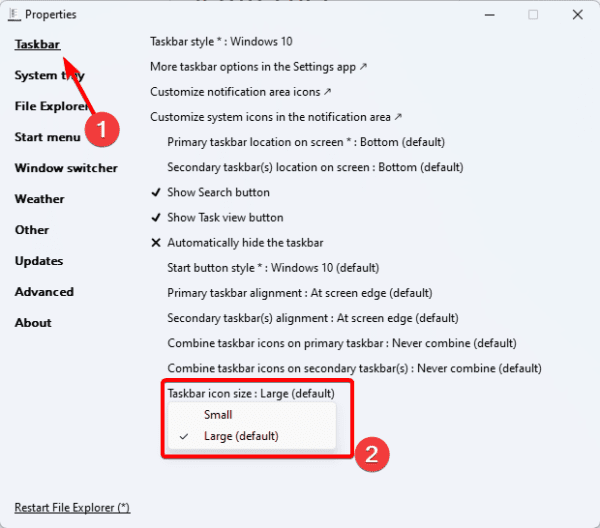
2. Change Taskbar Size on Windows 11 Using the Third-Party Windhawk Tool
Windhawk is another free, open-source tool that you may use to change the Taskbar size on Windows 11. Developers typically use it, allowing them to create and share Microsoft Paint mods. Its feature list makes it easy to modify the user interface of the OS.
Like the tool discussed in the first solution, you would need to download and install it before modifying your Taskbar.
Step 1: Press Windows + R to open your Run dialog.
Step 2: Type cmd and hit Ctrl + Shift + Enter to open the Command Prompt with elevated rights.
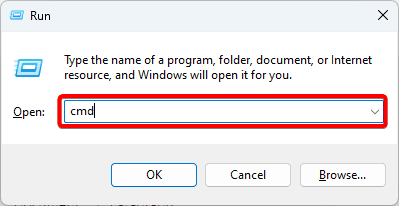
Step 3: Type the script below and hit Enter to download Windhawk. If you get the message ‘successfully installed’, proceed to the next steps to modify the Taskbar size.
winget install --id RamenSoftware.Windhawk
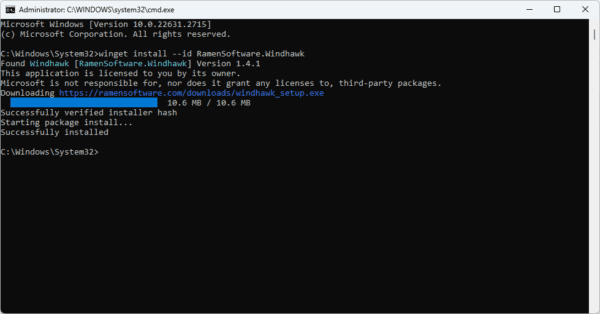
Step 4: Click on the Start menu, search for Windhawk, and click on the app.
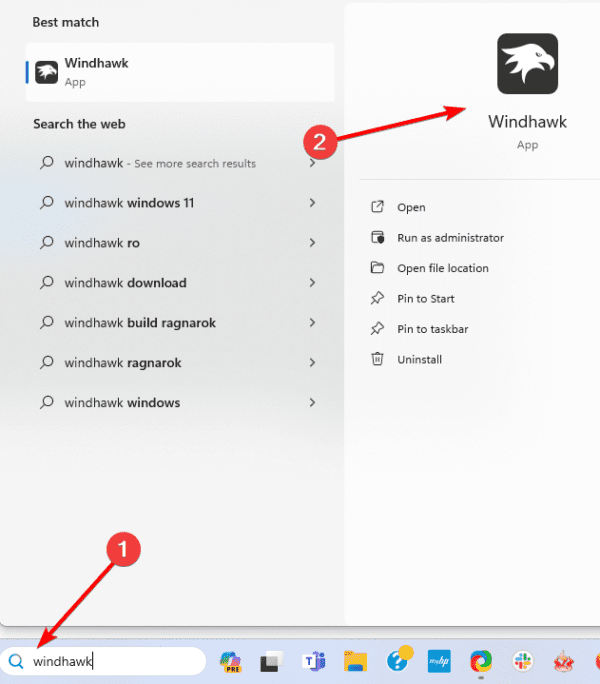
Step 5: Click the Explore menu, and click the Details button for Taskbar height and icon size. You may search for this mod using the search box if it is unavailable on your screen.
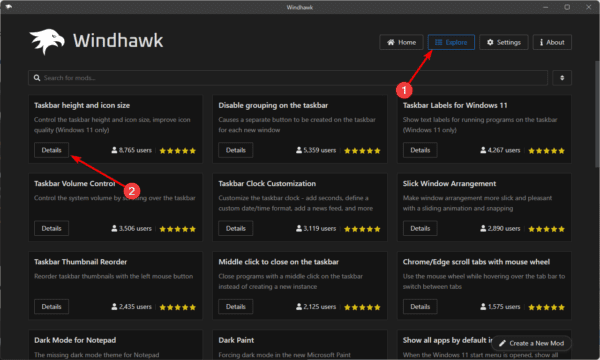
Step 6: Click Install and the Accept Risk and Install buttons.
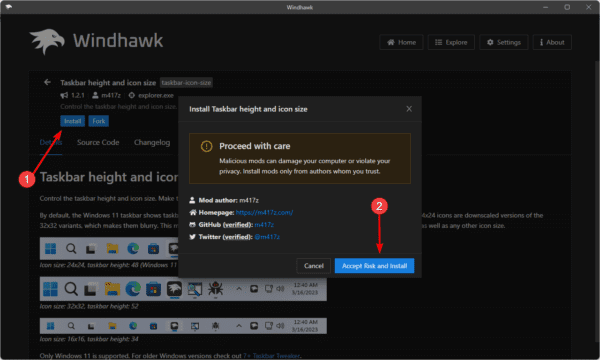
Step 7: Click the Settings tab and input values as you please to change the Taskbar size on Windows 11.
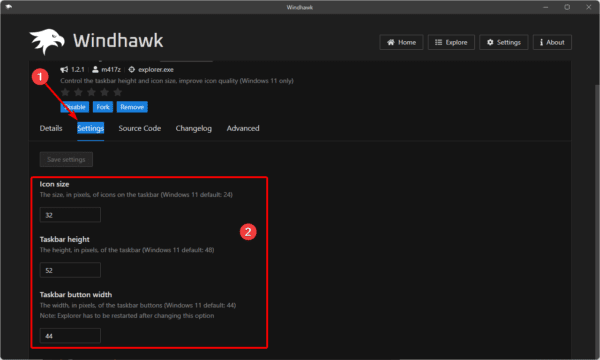
Step 8: Once you are done, click Save Changes.
FAQ
1. Why can’t I change the Taskbar size on Windows 11 using the traditional methods?
This is because the traditional way was deprecated on Windows 11. So, only third-party solutions work.
2. Are these third-party tools compatible with the latest Windows 11 updates (23H2)?
Yes, all the tools used in this guide would still work on the 23H2 update.
3. Can I revert to the default Taskbar size after customization?
Yes, you may. Both applications have a default option; if you uninstall them, the Taskbar goes to its default size.
Enjoying Customization on Windows 11
Even though the ability to natively change the Taskbar size has been removed from Windows 11, there are still ways around it. You may use third-party tools as discussed in this guide.
Both tools discussed are very efficient and would even work for the latest 23H2 Windows 11 updates. So, you should stick to any that feels most seamless.


Neither of these worked for me. Disappointed.