Generally, updates on a computer device are considered to be very important. In fact, it is a best practice to set your computer to download and install updates automatically. Recently, Windows has released a major update, and in this guide, we show you how to download the Windows 11 23H2 ISO.
Before we get to downloading and installing this update, let us talk about some of the features that this update brings.
What is the Windows 11 23H2 Official ISO?
The Windows 11 23H2 is a major update to the OS, released in the second half of the year. It comes with some important features like the following:
- Windows Copilot – The update introduces the new AI-powered personal assistant, Copilot. This bot helps with many tasks, like launching apps or finding information. While keeping the update, you may uninstall Copilot if you desire.
- Improved Widgets – It comes with an improved and redesigned widget board, and you are able to add widgets to your desktop.
- New Task Manager – The updated Task Manager allows you to group your processes by applications and lets you see the GPU usage.
- Better battery monitoring – The update includes detailed energy or battery reporting features, giving you real-time data on energy consumption.
How do I Download and Install Windows 11 23H2 ISO?
1. Join the Windows Insider Preview Program
The Windows Insider Preview Program lets you use new Windows features and updates before official and public release. As an insider, you can give Microsoft feedback on some of the features you have tried out. To download the new Windows 11 23H2 ISO, follow the steps below to join the insider program.
Step 1: Open the Settings app by clicking Windows + I.
Step 2: On the left pane, click Privacy & Security, then on the right, click Diagnostics & feedback.
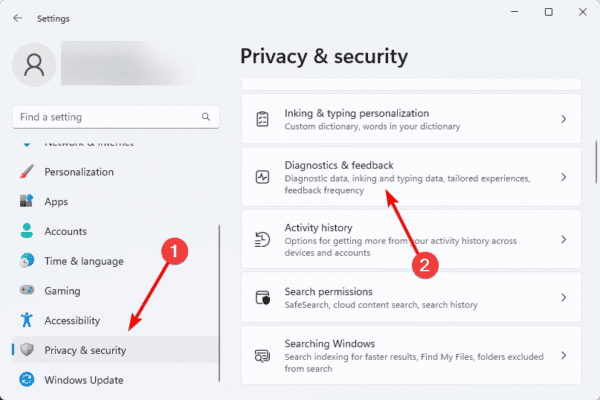
Step 3: Toggle on Send optional diagnostic data.
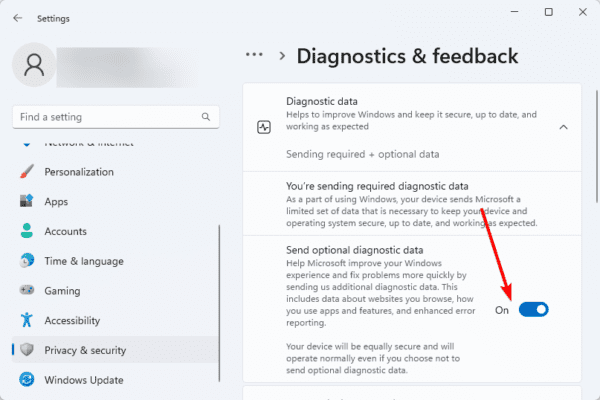
Step 4: On the left pane, click Windows Update, then on the right, click Windows Insider Program.
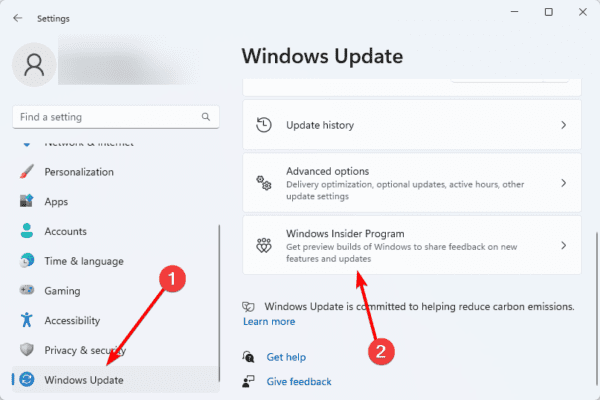
Step 5: Click the Get Started button.
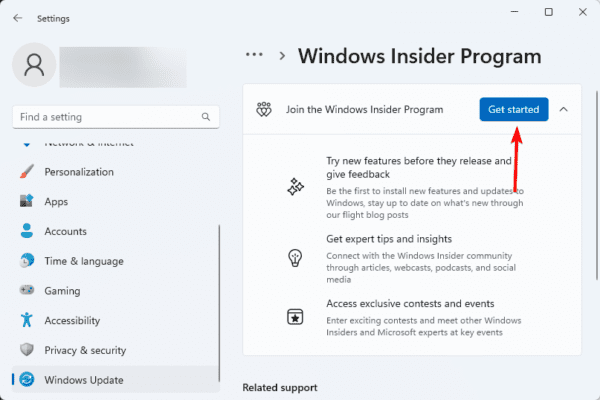
Step 6: Click Link an account, choose your account and click Continue.
Step 7: Scroll down, click Beta Preview and click Continue.
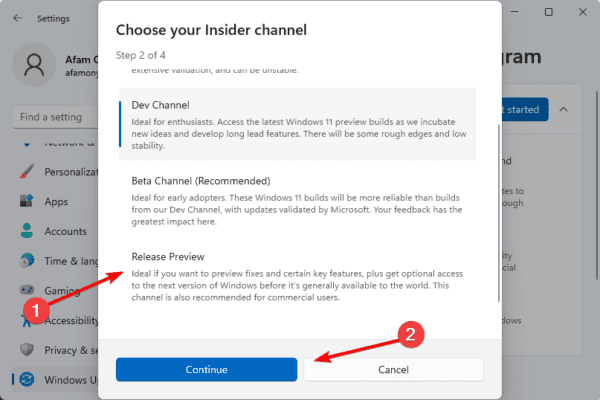
Step 8: Click Restart now to finish the process.
2. Download the ISO file
An ISO image or file contains a complete image of your operating system created with the disc imaging process. These images are usually very large but are compressed to reduce their size. You may download the Windows 11 23H2 ISO by following the steps below.
Step 1: Visit the Windows Insider Preview page and sign in.
Step 2: Expand the Select Edition dropdown list and click Windows 11 Insider Preview (Release Preview Channel)- Build 22631.
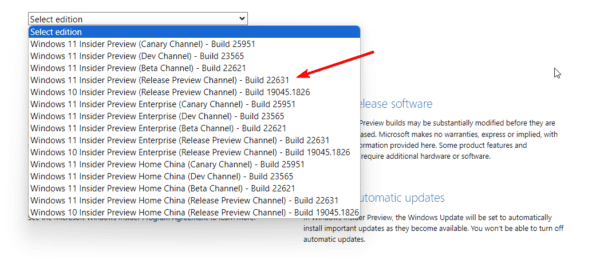
Step 3: Click the Confirm button.
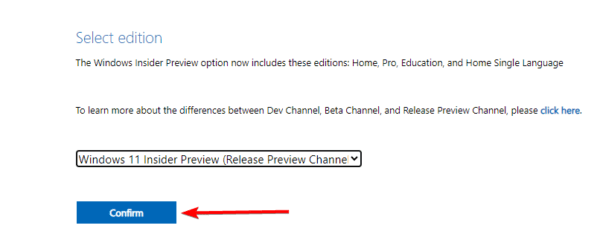
Step 4: Select your preferred language and hit Confirm.
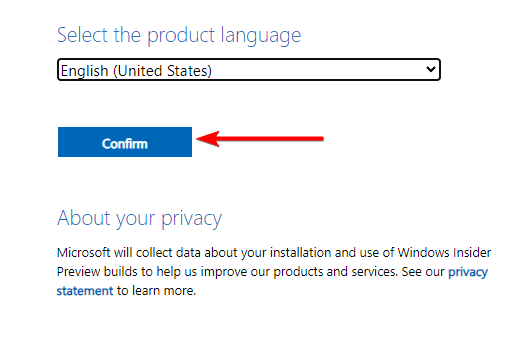
Step 5: Click the 64-Bit Download button.
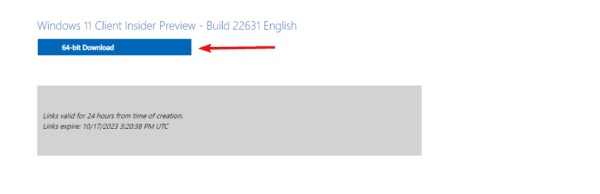
Step 6: Wait while the file downloads. This file should be about 6GB large.
How to Install Windows 11 23H2?
You should save all open work and close all windows before proceeding to the process below.
Step 1: Open the Settings app by clicking Windows + I.
Step 2: Click Windows Update on the left pane, then on the right, toggle Get the latest updates as soon as they are available and click the Check for updates button.
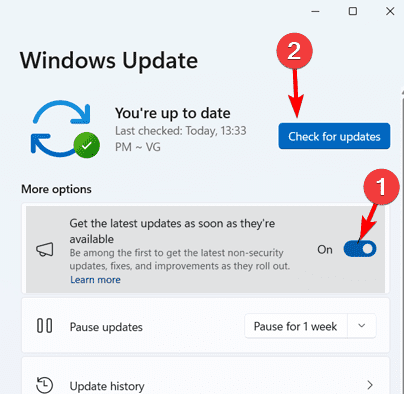
Note that this installation solution will work if you have joined the Windows Insider Preview program.
FAQ
1. Can we download Windows 11 as an ISO file?
Yes, you can. In this guide, we explained the steps in method two. Users who want to install Windows 11 on a virtual machine or bootable installation media can use this option. This download is a multi-edition ISO; your product key will be required to access the appropriate edition.
2. Is Windows 11 23H2 free?
Anyone with a compatible PC can get the update to Windows 11 version 23H2 for free, so if you already have Windows 11, you’re good to go. If you’re still using Windows 10, things can get a little more difficult.
Using top Features on Windows 11
We recommend using and testing out new features that come with your updates. Updates also often mean better security on your computers.
If you need to download and install Windows 11 23H2 ISO, use any of the solutions above that seem most practical.

