After several unsuccessful login attempts in Windows 11, the operating system will trigger a challenge phrase. It is designed to make unapproved entry harder on your computer. However, you may want to disable the Windows 11 challenge phrase.
This may be because it is triggered randomly and makes login unnecessarily more complicated or because you get the A1B2C3 challenge phrase every time you boot your computer. Let us show you the best ways to disable it.
1. Disable the login screen
This may be your go-to solution if you no longer need to see the challenge phrase on Windows 11. Follow the steps below.
1. Press Windows + R to open the Run dialog.
2. Type netplwiz and hit Enter.
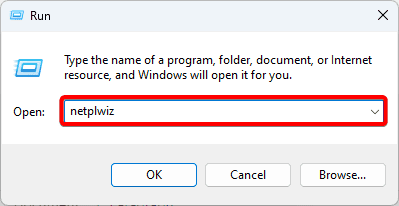
3. Click a user, then tick the checkbox for Users must enter a user name and password to use this computer.
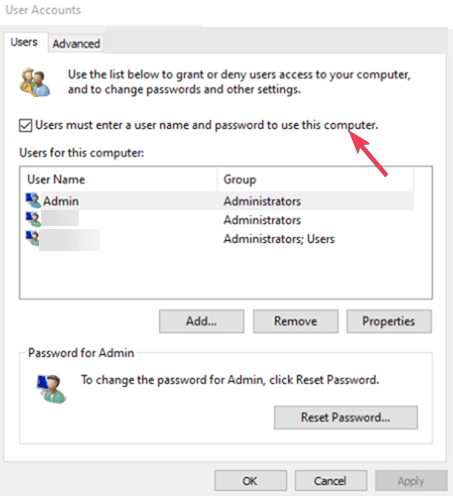
4. Click Apply, then enter your password when prompted and click OK.
5. Restart your computer.
2. Reset the Access Control lists
Your Access Control List is a digital bouncer for your files and folders. It controls who accesses files and their permissions or rights while using them. You may reset it to disable the challenge phrase in Windows 11.
1. Press Windows + R to open the run dialog.
2. Type cmd and hit the Ctrl + Shift + Enter keys.
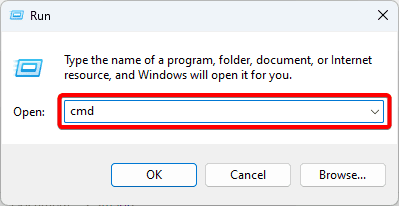
3. Type the command below and hit Enter.
icacls C:\Windows\ServiceProfiles\LocalService\AppData\Local\Microsoft\Ngc /T /Q /C /RESET
4. Reboot your computer and follow the steps below to update your PIN.
5. Click the lens on the Taskbar, type sign, and click the Sign-in options app.
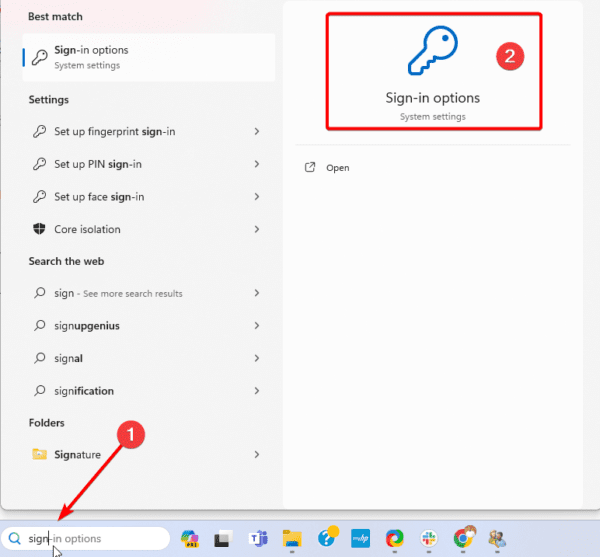
6. Expand PIN (Windows Hello) and click Set up.
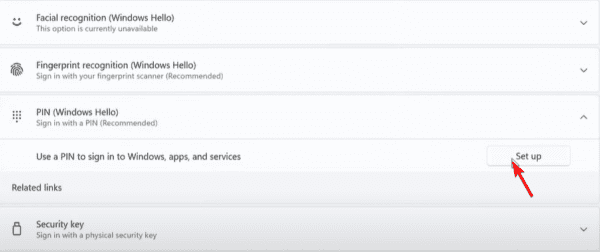
7. type your password and click OK.
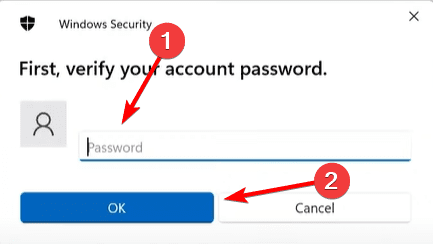
8. Type your new PIN, confirm it, and click OK.

FAQ
1. What is the Windows 11 Challenge Phrase?
The Challenge Phrase is an added security layer for login on Windows 11. It is triggered after an unsuccessful login attempt.
2. Is it safe to disable the Challenge Phrase?
Since the Challenge Phrase is added as an extra security layer to guard against unauthorized entry, removing it will make your computer a bit less safe.
3. Can I re-enable the Challenge Phrase after disabling it?
Yes, you may, and we encourage you not to disable it unless you are sure of the risks.
4. Are there alternative authentication methods on Windows 11?
Yes, there are multiple login methods; the two most used are password and PIN. However, you may even use your email address.
Disabling the Challenge Phrase in Windows 11
That is as far as we explore in this guide. You should have successfully disabled the Challenge phrase on your computer.
Remember, we do not recommend disabling it, and you should re-enable it as soon as possible to ensure you do not suffer any system breaches.

