If you aren’t aware, not all USB ports (mostly Type-A) on your computer are made equal. Yes, they do look identical but different ports are serving different purposes. Some of them you can tell by the color, e.g. Blue for USB 3.0/3.1, Yellow for always-on charging, and some you can tell by the symbol, such as SS for USB 3.0, a lightning sign for charging, etc.
But does it ever occur to you why one USB port on your computer is charging faster than the other? Or one port is able to charge your smart phone while the other couldn’t? How much juice is being sucked out from each USB port by connected device?
USBDeview is a free portable tool that can just help you out. It lists all USB devices that currently connected to your computer, as well as all USB devices that you previously used with extended information such as Device name/description, device type, serial number (for mass storage devices), the date/time that device was added, VendorID, ProductID, and more…
Since it’s a portable tool you can download and launch it directly without installing it. The green ones listed in the tool are the ones that are currently connected to the computer. You can double-click any of the devices listed in the tool to view more detailed information in a comprehensive window that pops up. Look for the Power field in the window to find out how much juice this particular port is providing to the connected device.
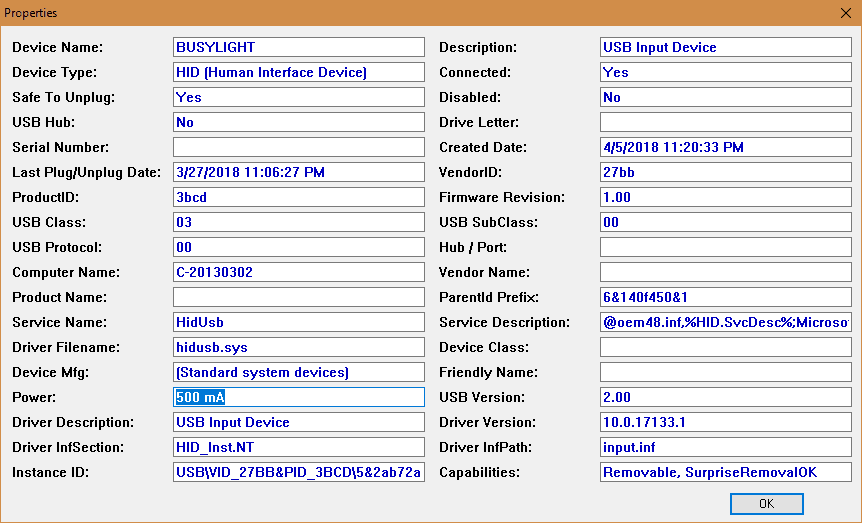
This USB 2.0 port is providing 500 mA juice to the BusyLight I attached to the computer. Now let’s take look another port that connects my Plantronics BT600 headset.
As you can see, it’s also a USB 2.0 port but only 100 mA power is withdrawn to the device. It’s worth pointing out that the numbers listed in Power in USBDeview are how much power pulled out from the port by the connected USB device, not the total that can be used by this port, which could be higher.
USBDeview is a useful tool that not only displays detail information about connected USB devices but also has neat features like uninstall USB devices you previously used, disconnect USB devices that are currently connected, as well as enable/disable USB devices. It works on all Windows versions with both 32-bit and 64-bit supported.


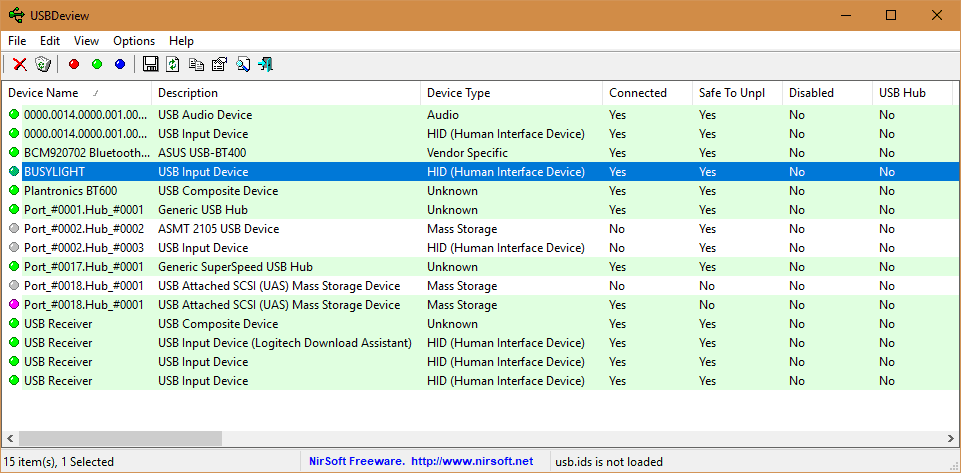
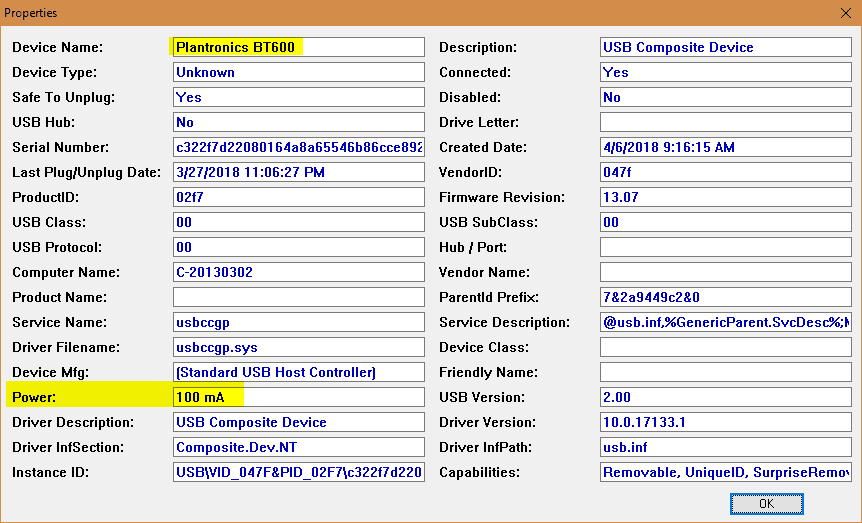
That’s one interesting tool. I just discovered that my wireless gamepad dongle sucks power out of my Laptop even when I’m not using it. On the other hand, there are a few devices that this port doesn’t seem to recognize. For an example, my USB audio card always appears as if it’s drawing 0 mA and I don’t think that’s true haha.
Question, I need to know whether my 3.1 USB port on my HP Desktop PC do not have greater than 5.0 Volts and 1000 mA. The reason being is that the handheld device that I am using says that in order to avoid “bricking” the device, I need to make sure that the ‘output’ is no less than 5V and 1000mA.
Any info/comment is greatly appreciated!
Thank in advance for your expertise in this matter!
P.S.
Vince