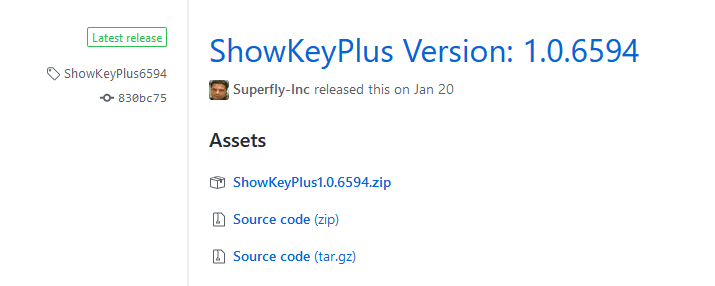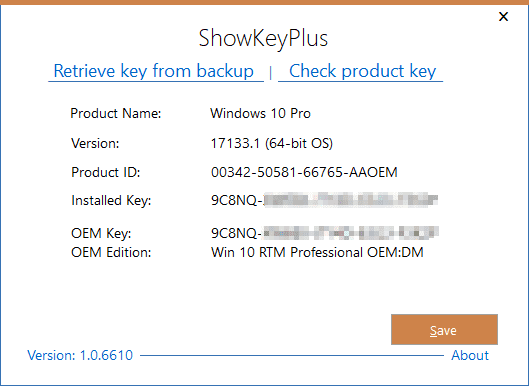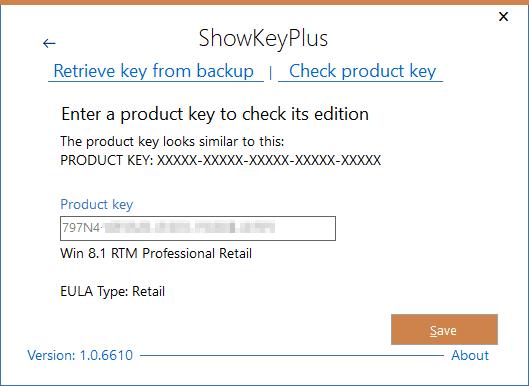You copied this 5 groups of numbers and letters to a file or paper and saved it somewhere for later when there is a need to reinstall Windows system. Now when that time comes you totally forget which version of Windows this product key is for. What to do?
Here is this open source tool called ShowKeyPlus come to rescue.
The latest build of the tool was pre-released as a Universal Windows App but if you are having trouble installing it because of the digital certificate issue, you can also scroll down a bit to download its portable version released earlier as well.
Download and open the Zip file and double-click the executable file to launch the tool. If you are on a 64-bit of Windows, use ShowKeyPlus_x64.exe. If not, use ShowKeyPlus.exe instead. Note that I ran the downloaded Zip file on VirusTotal and it came out clean. So it’s safe to open and use on your computer.
By default, ShowKeyPlus scans your computer and lists the product key used on your system along with the Windows version and current build number.
You can save this information to a text file by clicking the Save button.
Now, to check which Windows version a particular product key belongs to, click Check product key tab, copy and paste the 5-group of numbers and letters into the Product key box.
And again, you can click the Save button to save the information for future reference.