OneNote is my go-to tool for notes taking. I have a lot of notes in a couple of notebooks in the app so I heavily rely on its search feature to find what I am looking for. But lately, the search feature hasn’t been working to its full capacity, always ending up nothing for the keywords I know existed in the notes I took.
I first thought it might be the new Windows 10 inside build that breaks the search index on my computer and that should get fixed at next release. But after a few releases without seeing it being fixed, I realized it must be something else.
So what to do to get it fixed?
I tried to rebuild the search index in Indexing Options from Control Panel, by going to Advanced options and click Rebuild button.
It may work in your case but not in mine. It’s also a time-consuming process and could take hours to finish the whole thing.
What ended up fixing mine is quite simple. I suspected that it could be something related to the cache and thought by cleaning it up and re-downloading the notebook from my OneDrive it will rebuild the index just for OneNote to solve the problem.
I shut down the OneNote app and went to the following location where OneNote cache is stored.
%userprofile%\Local\Microsoft\OneNote\16.0
And renamed the cache folder to cache.old. Then re-open OneNote.
As you can tell, the cache folder has been recreated after the relaunch of the app.
Once the notebooks got synced up, it takes about 10 minutes to get everything re-indexed and my search has come back and works like a charm once again.


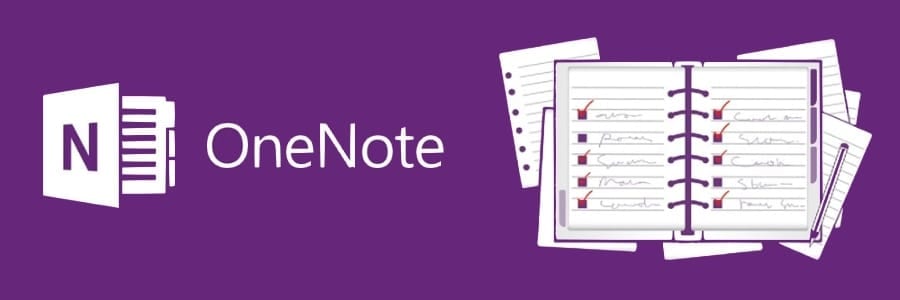

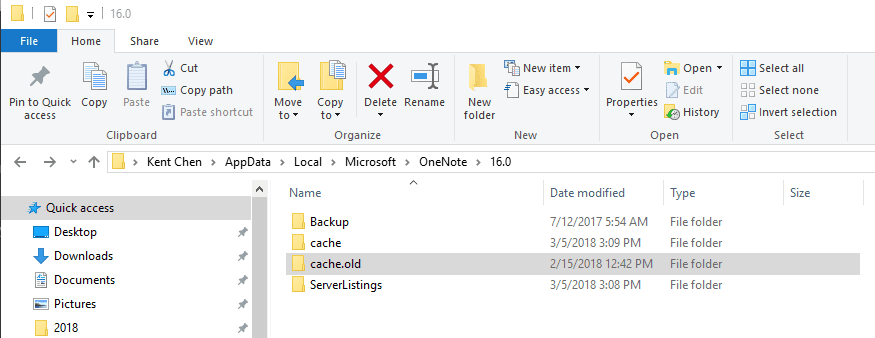
This worked for me! Thank you so much, I was dying without my search functionality!
Thanks for this critical tip on cache to make OneNote 2016 reindex so it finds all instances of a searched word. I did try the rebuild index approach, but it only indexed a portion of the words.
Thank you so much!
But I found my new notes not indexed after clearing cache.
I don’t want to clear cache whenever I add a new note. It seems that Office has abandoned OneNote desktop and they just don’t work on this any more.
This worked perfectly for me. Thank you.
This worked perfectly for me, in fact, the size of the cache before and after was very much different in size! the new cache folder created was almost twice as big! weird…not sure why this is but it works perfectly now! Thanks for posting this.
Thank you! This worked for me too!!
Worked a treat – Thanks
Worked just fine! Thanks a lot for taking the time!
Amazing fix. Thanks so much.
Andy
Really glad i found this. Search stopped working for me after upgrading to Win10 1809. This helped. Thank you!
Thanks so much! Renaming the cache folder helped!!!
Worked flawlessly – quick and easy fix. Thank you so so much. I got a new computer and imported a previous notebook, and none of my searches were working throughout any of my sections. This fixed it immediately.
Life Saver
Quick and easy fix. Thanks so much!
M C
Thanks much! Worked just like you described.
Many thanks, saved the day.
Awesome! This worked. Thank you so much!
Thanks! This works for me.
Once again, the Microsoft Agent answers.microsoft.com required Advanced Options… which are blocked by corporate security software / group policy settings.
Chiming in to say this fix worked for me… Thanks a lot!
I works. Really appreciate it
Hi. Although that it worked initially, the new notes that I added after this patch didn’t work. In order for the new notes to work, I had to apply the patch as explained above. Any ideas to fix the root cause for actual and future notes ?
Thank you so much! I had one important notebook that the search wasn’t working with – renaming the cache took care of the problem.
I tested it with a new note, and it is working without a problem. Thanks again for publishing a fix!
Omg. This worked BEAUTIFULLY! Thank you!
Thank you very much. This worked perfectly. I’m a big advocate of OneNote at our company. Luckily I’m the first one here to run into this. If it was someone else, they’d complain to me. Now I’m ready with a solution. I do wish I knew how to prevent this.
Hours of swear words cured! Thanks
You just saved me from the lengthy nightmare of rebuilding the index on my Windows 10 machine! It worked like a charm and within minutes, I could already see the results.
Anybody know how to fix this issue on a mac book pro or ipad? I am using One Note 2016 and for some reason the search function is completely useless. I upload large power point presentations as a pdf before class. When I do command F to search, it literally will not search any of the pdf’s that I upload into one note. Funny enough it has worked on a few pdfs but most of the others it doesn’t work at all. It only finds any text that is written into the page (i.e. only the title of the page which is not actually contained in the pdf). Anyone have any idea how to fix this? Thanks in advance!
Wowzie! It worked. Thank you soooooo much.
Thank you for the tip. It solved my problem.
The AppData is missing in the path you’ve listed in the black box. It should be %userprofile%\AppData\Local\Microsoft\OneNote\16.0. The number after OneNote would vary depending on the OneNote version. Thanks.
had the same problem, created a new cache file and problem solved! thanks so much!
This was soooo useful, thanks a lot!
Just to add if useful to any, I used this path for the cache: %localappdata%\Microsoft\OneNote\16.0
bruh, thanks!
Thanks! There’s an even simpler way. Close the notebook and open it again.
Working for me, thanks man !
Nice tip, it worked 🙂
Thank you
Awesome! This finally fixed it, really appreciate it
Windows 10, 64 bit – had the issue with Onenote 2019. Followed the instructions. Better than Microsoft Community!
Thank you! This worked for me.
As Alex noted on August 8, 2020 at 5:05 pm, the path shown just needs to be tweaked a bit to %userprofile%\AppData\Local\Microsoft\OneNote\16.0 .
Thanks for this crucial info 🙂
now it works for me, too.
Still works in 2023! Thank you so much