Updating your computer is essential housekeeping to ensure optimal device performance. However, hiccups like the Windows 11 update error 0x800f0831 make it impossible for the process to complete properly.
In the past, we have explored other update errors, but this 0x800f0831 error is mainly associated with the missing manifest of an update package. You should run through the solutions below to fix it.
1. Run the Windows Update Troubleshooter
This is a perfect starting point for the 0x800f0831 Windows 11 update error. The Windows Update installer will scan your computer for update problems, fix them, or recommend solutions.
1. Press Windows + I to open the Settings app.
2. Click the System tab on the left, then click Troubleshoot on the right.
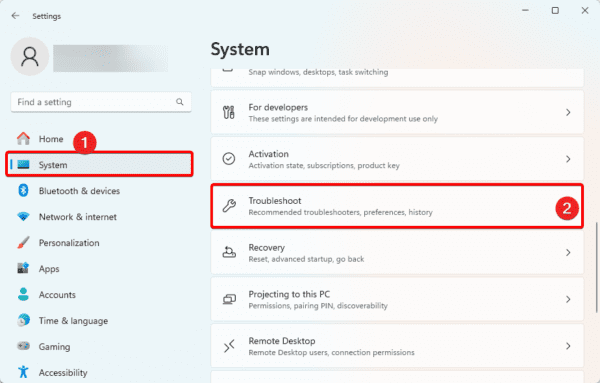
3. Click Other troubleshooters.
4. Click the Run button for Windows Update.
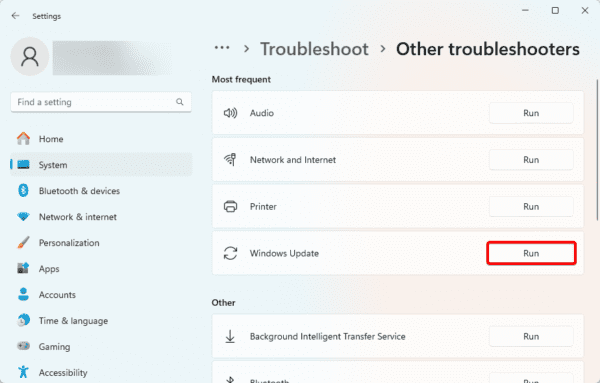
5. Follow the Wizard to complete the process.
2. Reset Windows Update Components
Update components include a group of services, files, and tools that are essential to successfully updating the computer. When some of these components are corrupted, you may reset them to fix the Windows 11 update error 0x800f0831. Follow the steps below.
1. Press Windows + R to open the Run dialog.
2. Type cmd and hit Ctrl + Shift + enter.
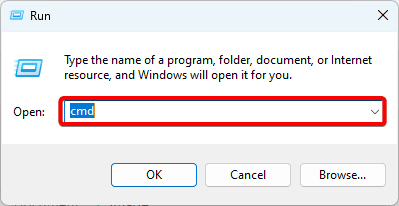
3. Type the command below, hitting enter after each one to stop updating components.
net stop wuauserv
net stop cryptSvc
net stop bits
net stop msiserver
4. Rename update folders by typing the commands below and hitting Enter after each one.
ren C:\Windows\SoftwareDistribution SoftwareDistribution.old
ren C:\Windows\System32\catroot2 Catroot2.old
5. Restart the update components by typing the commands below and hitting Enter.
net start wuauserv
net start cryptSvc
net start bits
net start msiserver
3. Manually Fix Partially Installed Components
If a specific update causes the Windows 11 update error 0x800f0831, you may manually download it from the Windows catalog website and install it manually.
1. Press Windows + I to open the Settings app.
2. Click Windows Update on the left pane and Update History on the right.

3. You should see the name of your most recent update. It usually starts with a K. Note the name.
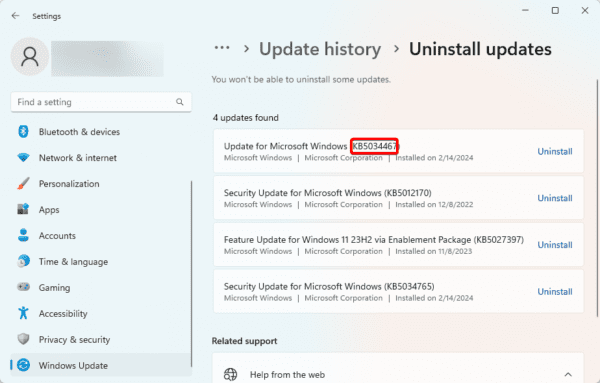
4. head to the Windows Update Catalog website.
5. Past your update in the search bar, click Search, then click Download for the specific update you need.
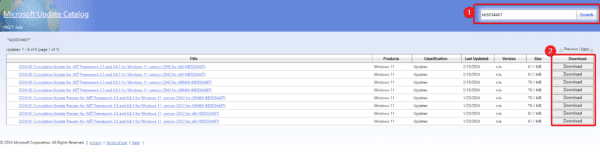
6. Double-click the download to install it.
4. Run the DISM and SFC Scans
You may use DISM and SFC to fix corruption issues that trigger the Windows 11 update error 0x800f0831 on Windows. These utilities will scan images and system files for corruption and repair or replace any observed corruption.
1. Press Windows + R to open the Run dialog.
2. Type cmd and hit Ctrl + Shift + enter.
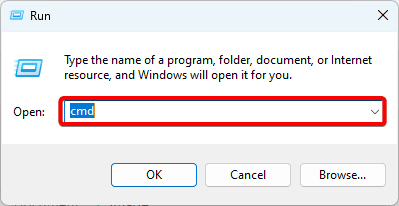
3. Type the command below, hitting Enter after each one to run the DISM scan.
DISM /ONLINE /CLEANUP-IMAGE /SCANHEALTH
DISM /ONLINE /CLEANUP-IMAGE /CHECKHEALTH
DISM /ONLINE /CLEANUP-IMAGE /RESTOREHEALTH
3. Type the command below and hit Enter to run the SFC scan.
sfc /scannow
5. Perform an In-place Upgrade
An in-place upgrade should be your last resort because this solution may lead to some data loss. However, it is very effective. You must visit the Windows 11 ISO download website and follow the steps below.
1. Click the Download Now button to get the ISO image.
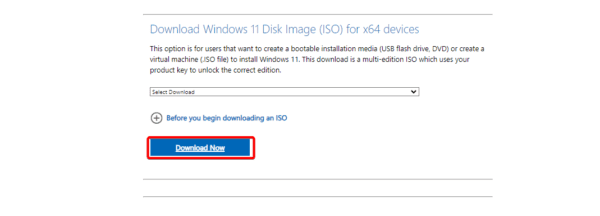
2. Double-click the downloaded file to run it.
3. When you get to the Install Windows 11 screen, ensure that you uncheck I want to help make the installation of Windows better, then select the Change how Windows Setup download updates option.
4. Click Not right now on the subsequent window, then click Next.
5. Accept the user terms.
6. Click Choose what to keep on the Ready to install window, then select what you like to preserve.
7. Finally, click Install.
Update Windows 11 Without Hitch
Now, you can update your Windows 11 without the 0x800f0831 update error. While we have offered some effective solutions, you should start with the most appropriate ones.
Let us know what worked in the comment section below.
FAQ
Windows error 0x800f0831 typically arises from problems installing or upgrading particular Windows features or components. File corruption or missingness, incompatibilities with installed applications, or issues with the Windows Update service might all be the reason.
Malware is not a common suspect for this error, but it can not be entirely ruled out. We recommend using a reliable antivirus at all times.

