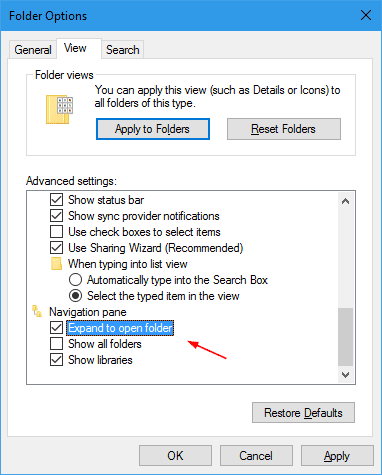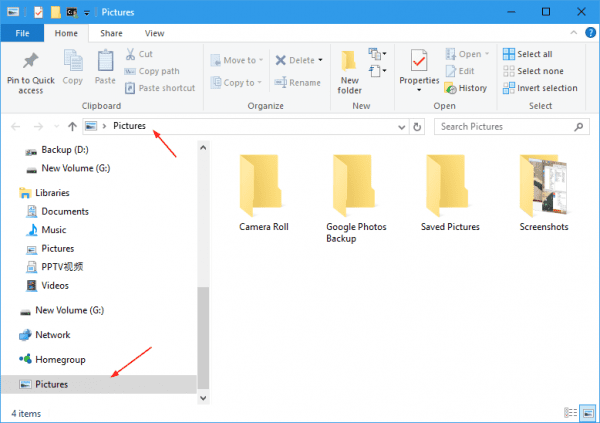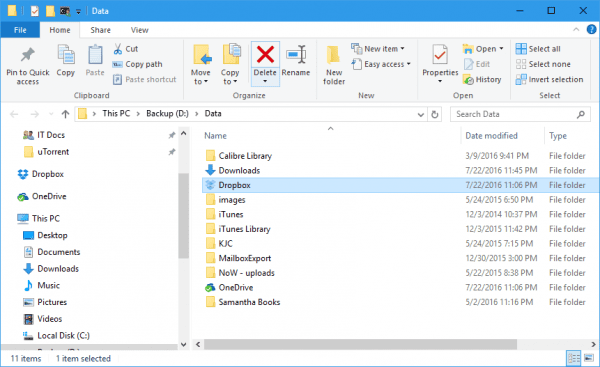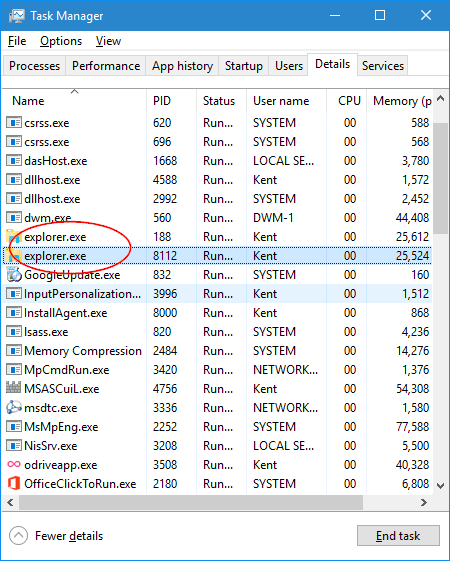File Explorer, called Windows Explorer in Windows 7, is the default file management tool that performs all the basic file operations such as navigate, copy, move, delete, rename, etc. It’s one of the tools I use every day on my computer. You can launch it by clicking the file folder icon on the Taskbar, or use keyboard shortcut Win + E, or right-click the Start button. But do you also know that it can be launched as a command line with a number of switches?
explorer.exe /n,folder_path
The switch /n opens a new File Explorer windows with the specified folder location selected in the navigation pane. If the folder path is omitted or invalid, Windows 10 opens the File Explorer with the Documents folder selected instead.
explorer.exe /e,folder_path
The switch /e opens a new File Explorer window the specified folder opened in expanded mode. It only works when the option “Expand to open folder” is checked and enabled in Folder Options. Or, it works just exactly like the switch /n.
explorer.exe /root,folder_path
With the switch /root, it opens the File Explorer with the specified folder as the root, appearing as the topmost item in the breadcrumbs bar.
The specified folder appears as a separate item in the navigate pane, the same level as Network, HomeGroup. It seems that you can only navigate inside the folder. Clicking any folder outside the root will open that folder in a new File Explorer window.
explorer.exe /select,folder_path_or_filename
The switch /select opens a new File Explorer window with the specified folder or file highlighted in the right pane, like below:
explorer.exe /separate
This hidden switch /separate forces Windows to open a new File Explorer in a separate process. Why? Check this post out.
explorer.exe \\remotecomputer
That’s right, you can open a new File Explorer window to view the objects on a remote computer by just specifying a remote computer name with two back-slashes.
That’s about it for now. If you know any new tricks that are not covered here, feel free to share them in the comment below.