Deployment Image Servicing and Management (DISM) is a Windows command line tool for servicing and preparing Windows images. It is great for repairing bad image errors. However, you may stumble on some problems, like the DISM error 87 on Windows 11, which makes it impossible to use the tool.
This error 87 is mainly associated with wrong commands but may indicate wider DISM problems, like corrupted system files. Missing privileges may also trigger it. This guide walks you through all possible solutions.
1. Verify the Syntax and Command Is Correct
As stated, a wrongly written DISM command usually returns the error 87 on Windows 11. Your first call should review your command and ensure its syntax is correct.
Also, you should double-check the spacing. So, for example, you must have one space before a slash.
A basic DISM syntax should look like this:
dism [global options] operation [operation options] source
This is what each part of the above syntax means:
- Dism – Here, you invoke the DISM tool.
- Global options – These are optional and are used to modify your command. Examples may include, /online, /image.
- Operation – Here is the specific operation you hope to achieve. For example, /Add-Package, /Cleanup-Image.
- Operation options – These are the specific arguments you need to complete your operation. An example may include the package file path for /Add-Package
- source – These may be installation media paths for repairs and are optional.
Common DISM commands include:
- DISM.exe /Online /Cleanup-image/Restorehealth
- DISM.exe /Online /Cleanup-image /Scanhealth
2. Fix Privilege Issues
DISM alters protected system files and configurations. This function will require elevated rights. Hence, you must run it as an administrator or risk having the DISM error 87 on Windows 11.
Follow the steps below:
1. Press Windows + R to open the Run dialog.
2. Type cmd and hit Ctrl + Shift + Enter to open the Command prompt with admin rights.
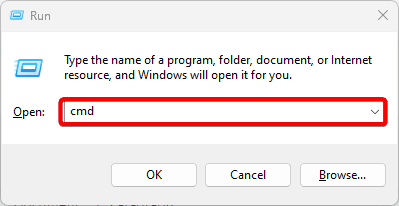
3. Run your DISM command.
3. Fix Corrupted Files with the SFC Scan
Several corruptions may lead to the DISM error 87 on Windows 11. The DISM tool itself may have corrupted files, DISM-dependent system files may be corrupted, or sometimes it may be corrupted source files, like installation media or package files.
It would be best if you ran the SFC to fix corruption where possible.
1. Press Windows + R to open the Run dialog.
2. Type cmd and hit Ctrl + Shift + Enter to open the Command prompt with admin rights.
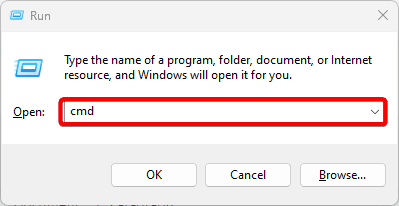
3. Type the command below and hit Enter.
sfc /scannow
4. Update the Operating System
When you run commands on an outdated computer, you may encounter errors. This is because the OS has become buggy. With an update, you can fix bugs and restore your computer to optimal functionality.
1. Open your Settings app by pressing Windows + I.
2. On the lower left pane, click Windows Update, then click the Check for updates button on the right.
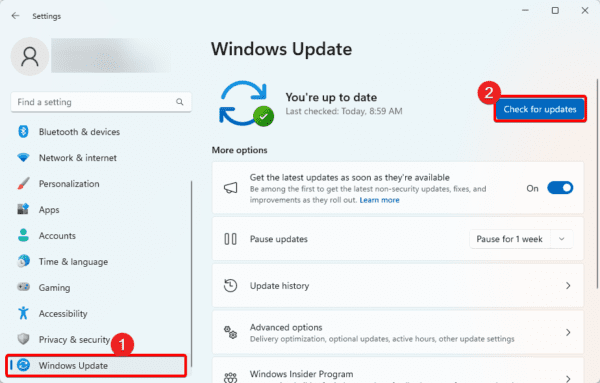
3. Download and install available updates, restart your computer, and retry the DISM command.
5. Reset Windows
This should be your last option because resetting your computer may lead to data loss. However, it is a very effective solution. To reset the OS, follow the steps below.
1. Press Windows + I to open the Settings app.
2. Click System on the right pane, then Recovery on the left.
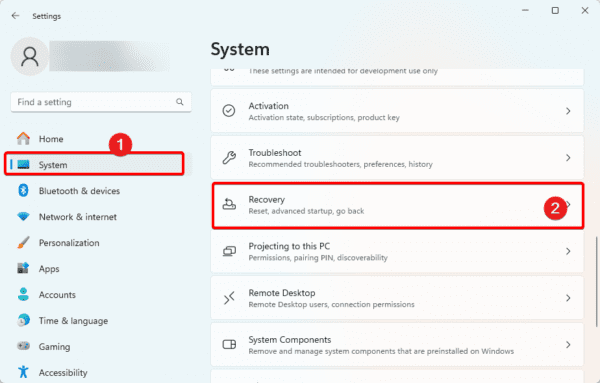
3. Click the Reset PC button.
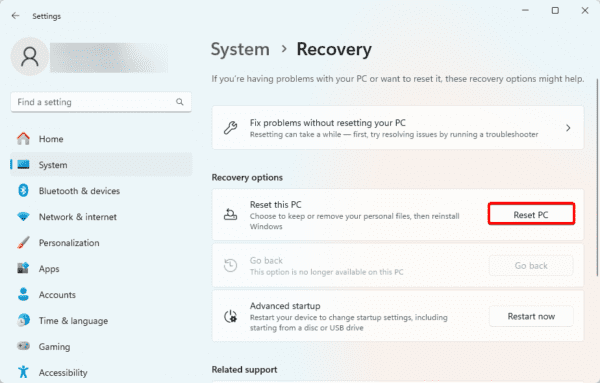
4. Select Remove Everything and follow the wizard to complete the process.
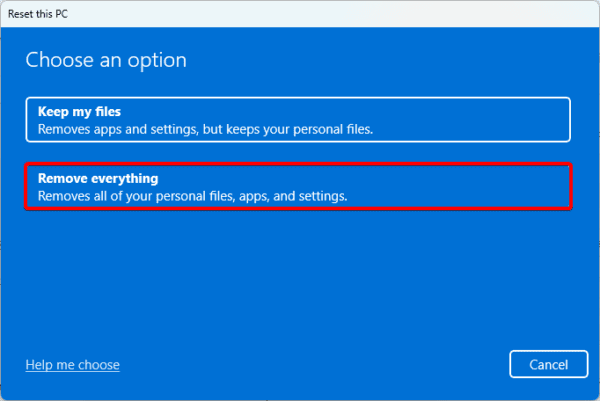
Running DIS Commands Smoothly
We have shared all the most effective solutions for DISM error 87 on Windows 11. Now, you may run your DISMm commands smoothly.
Were you able to correct the problem successfully? Tell us what solution worked.

