The default opening location in File Explorer in Windows 10 is something called Quick Access, a new feature that gathers all frequently used folders and files in a single place for easy access.
But what if I don’t like the idea of Quick Access? What about This PC?
Go to File → Change folder and search options,
Then change Open File Explorer to option to This PC.
Now, every time you open File Explore, This PC becomes the default location you see.
But what if This PC is still not something I like to see every time I open File Explorer?
Here is a trick that you can use if that’s the case. For example, I want to see what’s in my OneDrive when I open File Explorer, here is what I can do.
Press Win + R, and enter
explorer c:\users\info\OneDrive
File Explorer opens up with my OneDrive files listed right in front of me.
If I really do this often enough, I can create a shortcut on the desktop with the same command.
You can also use environment variables to quickly open folders in File Explorer. For example, I can use
Explorer %userprofile%
to open current user profile folder when opening File Explorer, or
Explorer %temp%
to open temporary files folder, or
Explorer %appdata%
to open the hidden Application Data folder.
And that should do it.


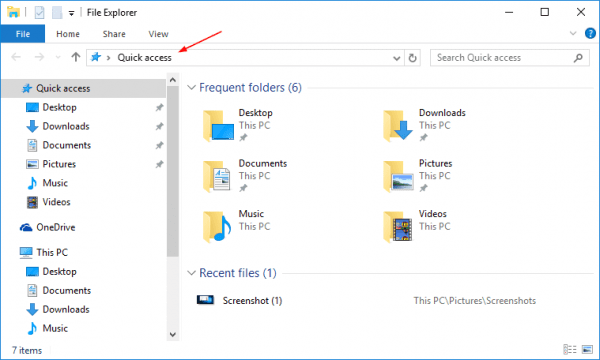
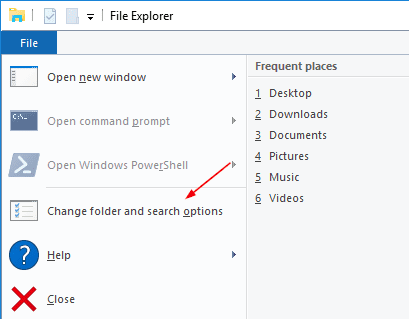
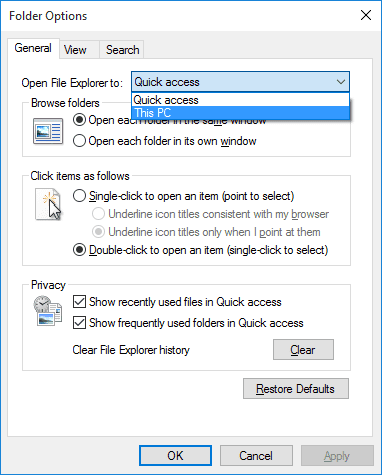
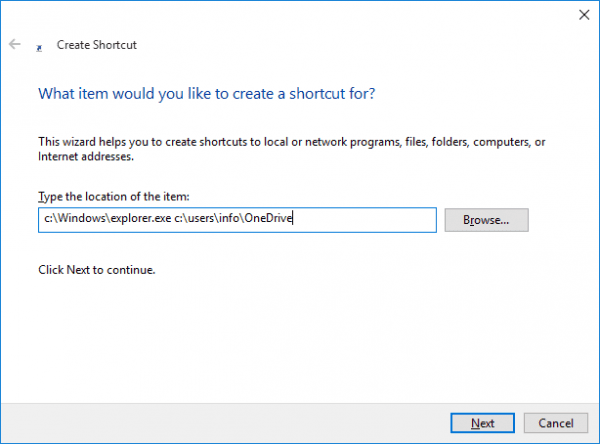
Hi,
i just came across this article, searching myself for something more new, since i mean to recall there must be some ‘newer’, more modern possibility to do so.
i still use a possibility i came across in XP times as well. Just create a .reg txt files and edit as follows:
REGEDIT4
[HKEY_CLASSES_ROOT\Folder\Shell\DOS-Window\Command]
@=”cmd /k cd %1″
if you import/merge this, you get a ‘dos window’ on the menu when right clicking a folder.
and it opens up a cmd windows exactly in that path…
Thank you, Hans. That’s a very cool trick that ages so well. 🙂