On Windows 11, the Terminal acts as a host to several command-line shells. These include Command Prompt, PowerShell, and even Linux shells through Windows Subsystem for Linux (WSL). However, you may observe the Windows 11 Terminal opening and closing on its own.
This random action may be alarming, and we show you the best ways of fixing it in this guide. Walk with us.
1. Fix File Corruption with DISM and SFC Scans
File corruption is one reason your Terminal may be opening and closing randomly. When essential system or installation files are corrupt, the computer may stop communicating correctly with certain components, triggering the problem.
Windows 11 provides two scans that will repair or replace any corruption.
1. Press Windows + R to open your Run dialog, then type cmd and hit Enter.
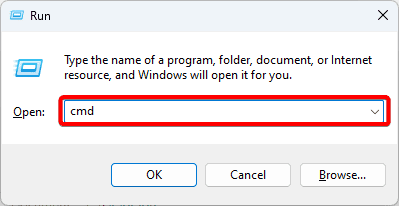
2. Type the commands below hitting Enter after each one to scan for image corruption and fix any discovered corruption.
DISM /Online /Cleanup-Image /ScanHealth
DISM /Online /Cleanup-Image /RestoreHealth
3. In the computer, input the command below, then follow the on-screen instructions to complete the scan.
sfc /scannow
3. Restart your computer.
2. Run a Virus Scan
Malware on a computer is a common reason why your Terminal may open and close randomly. Malware is known to alter normal system performance. You should scan your computer with a reliable antivirus app or use the built-in Windows Security.
1. Type Security in the Taskbar’s search and click Windows Security.
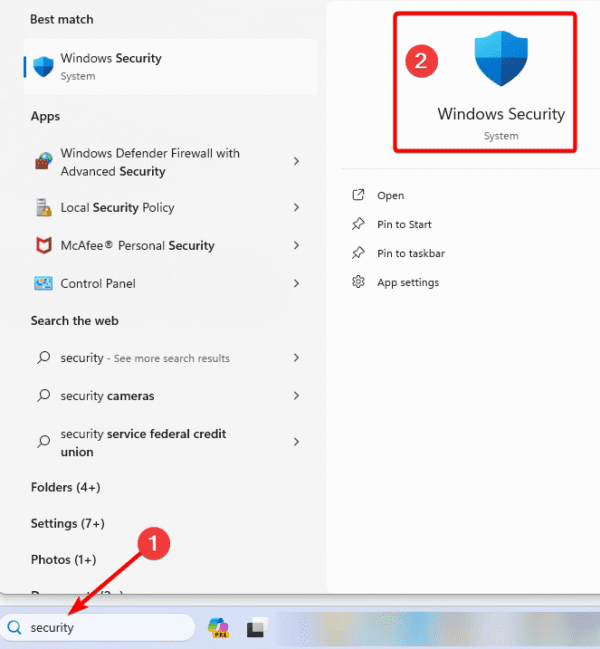
2. Click Virus & threat protection on the right pane, then click Scan Option on the left.

3. Click Full scan, then click Scan now.
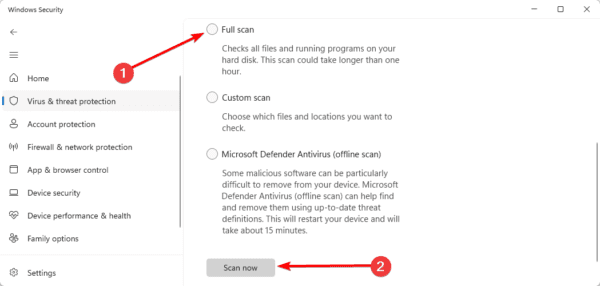
3. Update Windows 11
A Windows update is often very effective in fixing the random opening and closing of the Terminal. This is because outdated drivers or Windows components may trigger the problem. An update will fix such issues.
1. Open the Settings app by pressing Windows + I.
2. Click Windows Update on the left pane, then on the right click the Check for Updates button.
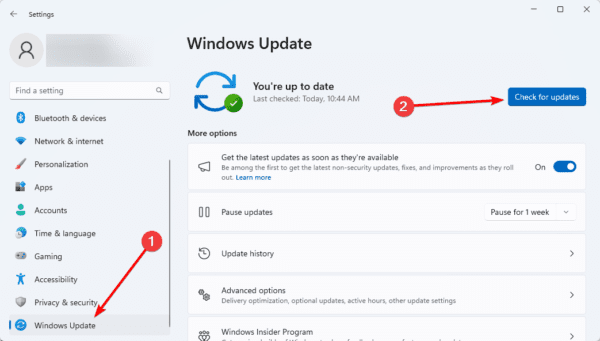
4. Download and install any detected updates.
4. Clean Boot the Computer
When Windows 11 Terminal is opening and closing on its own you may be having a problem with conflicting programs and services. One way to resolve these conflicts is by clean booting the computer.
During a clean boot, the computer starts up with some essential programs. All third-party applications are blocked, isolating the problem.
5. Create a New User Profile
Creating a new user profile is an efficient solution since corruption in your current profile may be causing the Terminal to open and close on its own on Windows 11. Follow the steps below to create a new user profile.
1. Press Windows + I to open the Settings App.
2. Click Accounts on the left pane, then on the right, click Other users.
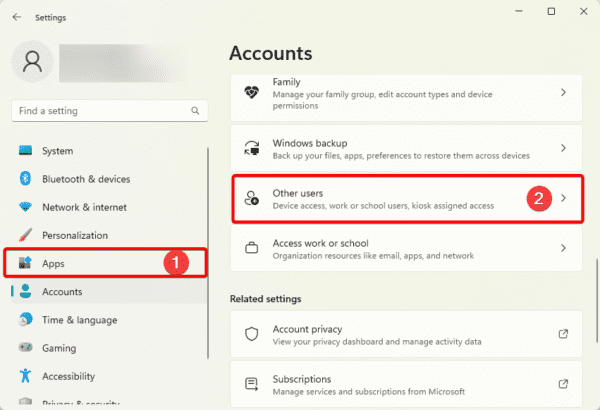
3. Click the Add account button.
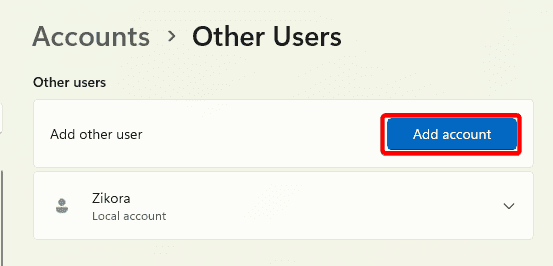
4. Click I don’t have this person’s sign-in information.
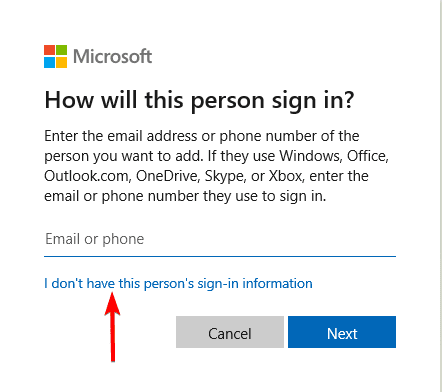
5. Select Add user without a Microsoft account.
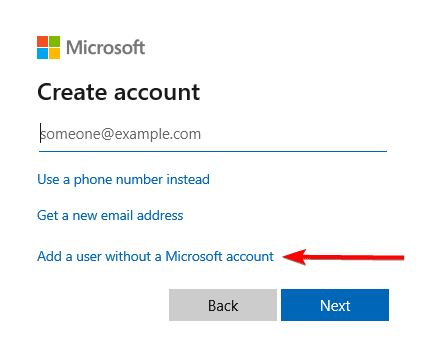
6. Fill out the form with your desired username and password, then click next.
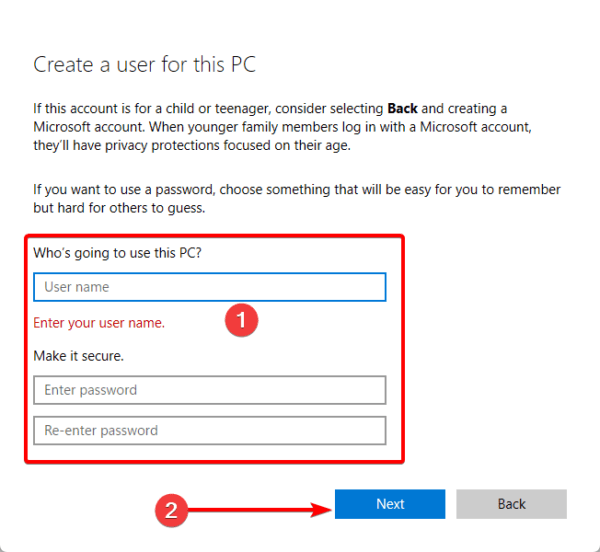
7. Click the Change account type button for the newly created account.
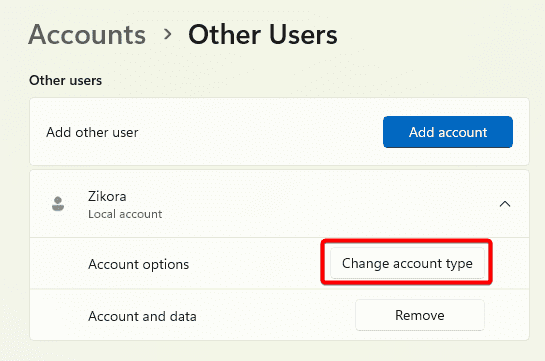
8. Select Administrator and click OK.
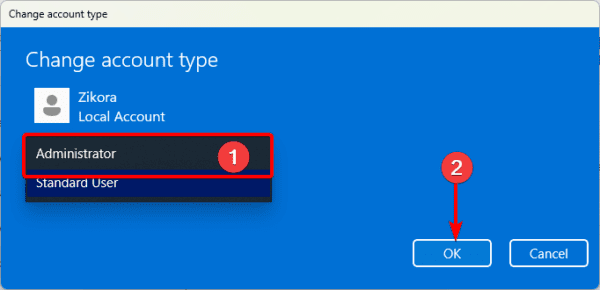
Getting Past the Terminal Issue
We have explored all you need to know to get past this Terminal issue on Windows 11. The solutions are not written in any particular order, and we encourage you to start with any that feels the most appropriate.

